Gantt charts use data series objects of type HighLowSeries. Each data series represents a single task, and each task has a set of start and end values. Simple tasks have one start value and one end value. Tasks that are composed of multiple sequential sub-tasks have multiple pairs of start and end values.
The following image represents a Gantt chart:
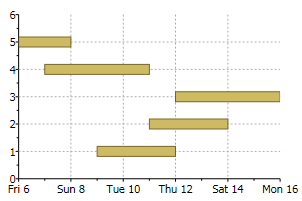
To demonstrate Gantt charts, let us start by defining a Task object:
| C# |
Copy Code
|
|---|---|
class Task { public string Name { get; set; } public DateTime Start { get; set; } public DateTime End { get; set; } public bool IsGroup { get; set; } public Task(string name, DateTime start, DateTime end, bool isGroup) { Name = name; Start = start; End = end; IsGroup = isGroup; } } |
|
Next, let us define a method that creates a set of Task objects that will be shown as a Gantt chart:
| C# |
Copy Code
|
|---|---|
Task[] GetTasks()
{
return new Task[]
{
new Task("Alpha", new DateTime(2008,1,1), new DateTime(2008,2,15), true),
new Task("Spec", new DateTime(2008,1,1), new DateTime(2008,1,15), false),
new Task("Prototype", new DateTime(2008,1,15), new DateTime(2008,1,31), false),
new Task("Document", new DateTime(2008,2,1), new DateTime(2008,2,10), false),
new Task("Test", new DateTime(2008,2,1), new DateTime(2008,2,12), false),
new Task("Setup", new DateTime(2008,2,12), new DateTime(2008,2,15), false),
new Task("Beta", new DateTime(2008,2,15), new DateTime(2008,3,15), true),
new Task("WebPage", new DateTime(2008,2,15), new DateTime(2008,2,28), false),
new Task("Save bugs", new DateTime(2008,2,28), new DateTime(2008,3,10), false),
new Task("Fix bugs", new DateTime(2008,3,1), new DateTime(2008,3,15), false),
new Task("Ship", new DateTime(2008,3,14), new DateTime(2008,3,15), false),
};
}
|
|
Now that the tasks have been created, we are ready to create the Gantt chart:
| C# |
Copy Code
|
|---|---|
private void CreateGanttChart() { // clear current chart c1Chart.Reset(true); // set chart type c1Chart.ChartType = ChartType.Gantt; // populate chart var tasks = GetTasks(); foreach (var task in tasks) { // create one series per task var ds = new HighLowSeries(); ds.Label = task.Name; ds.LowValuesSource = new DateTime[] { task.Start }; ds.HighValuesSource = new DateTime[] { task.End }; ds.SymbolSize = new Size(0, task.IsGroup ? 30 : 10); // add series to chart c1Chart.Data.Children.Add(ds); } // show task names along Y axis c1Chart.Data.ItemNames = (from task in tasks select task.Name).ToArray(); // customize Y axis var ax = c1Chart.View.AxisY; ax.Reversed = true; ax.MajorGridStroke = null; // customize X axis ax = c1Chart.View.AxisX; ax.MajorGridStrokeDashes = null; ax.MajorGridFill = new SolidColorBrush(Color.FromArgb(20, 120, 120, 120)); ax.Min = new DateTime(2008, 1, 1).ToOADate(); } |
|
After clearing the C1Chart and setting the chart type, the code enumerates the tasks and creates one HighLowSeries for each. In addition to setting the series Label, LowValuesSource and HighValuesSource properties, the code uses the SymbolSize property to set the height of each bar. In this sample, we define some tasks as "Group" tasks, and make them taller than regular tasks.
Next, we use a Linq statement to extract the task names and assign them to the ItemNames property. This causes C1Chart to display the task names along the Y axis.
Finally, the code customizes the axes. The Y axis is reversed so the first task appears at the top of the chart. The axes are configured to show vertical grid lines and alternating bands.