In circumstances when you have a substantial amount of X-values or Y-values in your chart data, you can add an AxisScrollBar control to the axes on your chart. Adding a scrollbar can make the data on the chart easier to read by scrolling through it so you can closely view pieces of data one at a time. The following image has the ScrollBar set to the View.AxisX.Value property.
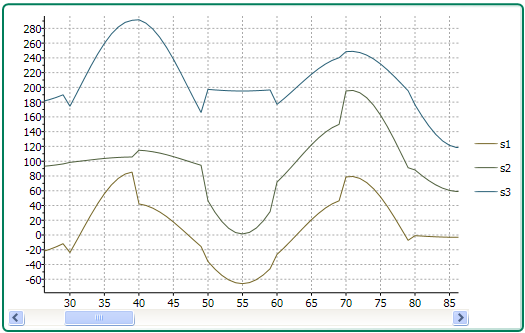
A scrollbar can appear on the X-Axis or Y-Axis simply by setting the ScrollBar’s Value property to AxisX for the X-Axis or AxisY for the Y-Axis.
The following XAML code shows how to assign a horizontal scrollbar to the X-Axis:
| XAML |
Copy Code
|
|---|---|
<c1chart:C1Chart Name="c1Chart1"> <c1chart:C1Chart.View> <c1chart:ChartView> <c1chart:ChartView.AxisX> <c1chart:Axis Scale="0.2"> <c1chart:Axis.ScrollBar> <c1chart:AxisScrollBar /> </c1chart:Axis.ScrollBar> </c1chart:Axis> </c1chart:ChartView.AxisX> </c1chart:ChartView> </c1chart:C1Chart.View> |
|
Setting the minimum and maximum values for the Scrollbar will prevent the scrollbar from changing the Axis values when you are scrolling.