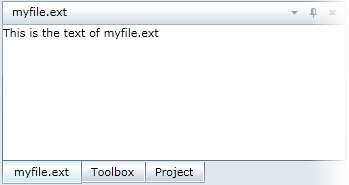The docking diamond is used to show where C1DockControl elements can be docked.
The C1DockControl provides four docking indicators so you can dock at the top, right, bottom, or left side of the control.
Drag the C1DockTabControl header, and blue docking zones will appear showing you where you can dock the window.
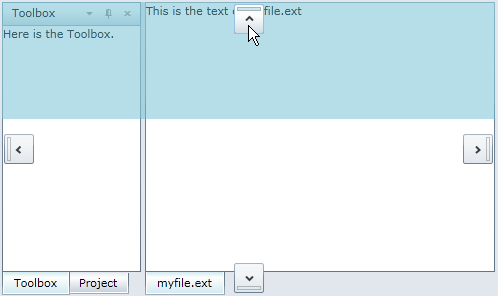
If you have multiple C1DockTabControls, drag one of the C1DockTabControl headers over one of the other C1DockTabControls. You will notice the docking diamond shows five docking indicators, including top, right, bottom, left, and a center docking indicator that allows you to merge the C1DockTabItems into one C1DockTabControl.
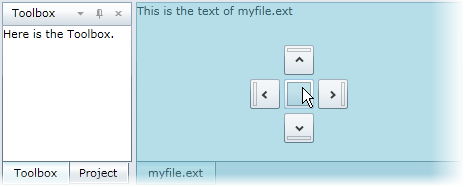
Using the previous image's example, if the mouse is released over the center indicator, the myfile.ext C1DockTabItem will appear with the other C1DockTabItems in the first C1DockTabControl.