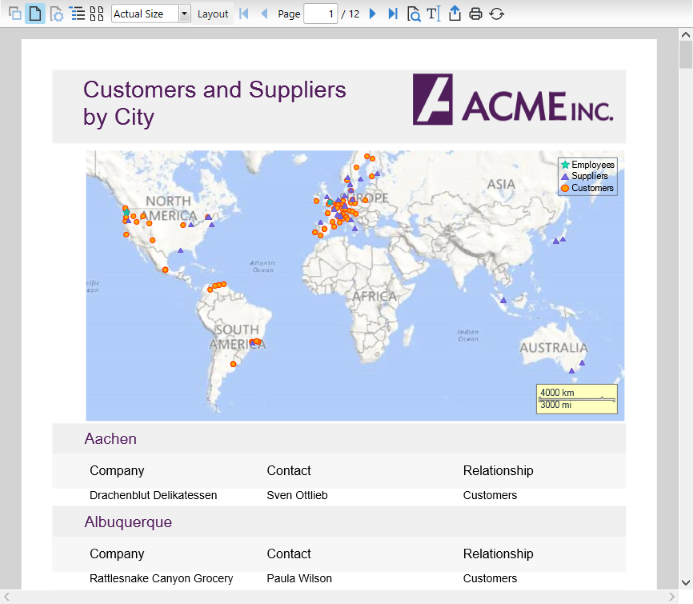This quick start topic guides you through a step-by-step process of creating a simple application for loading a PDF file in the FlexViewer control. It uses a PDF file named DefaultDocument.pdf, taken from the C1PdfDocumentSource product sample.
The following image shows a PDF file loaded in FlexViewer.