Expression Editor, when integrated with grid, allows calculating column data for unbound columns of FlexGrid.
To allow expressions to be used for generating data for unbound columns of FlexGrid, you can create a class that inherits C1FlexGrid class and implements iSupportExpressions interface. Then add Expression Editor on unbound columns of the new FlexGrid, where you need to display calculated values.
The following image exhibits FlexGrid control, demonstrating column calculation using expressions.
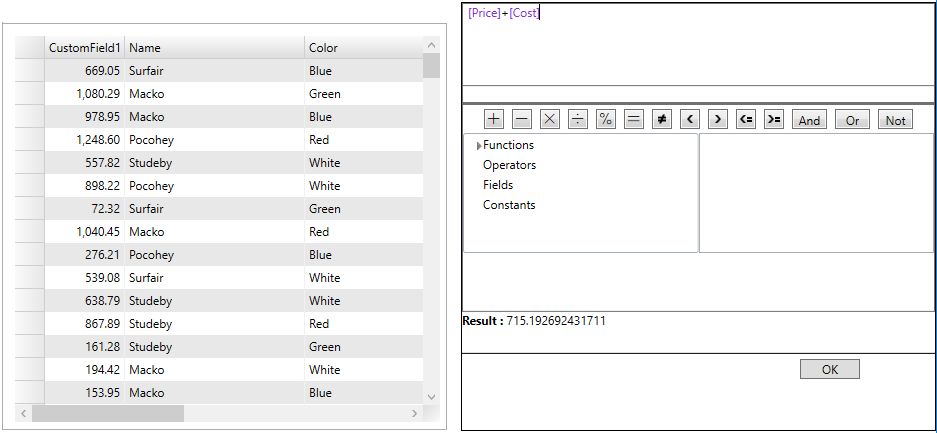
The following code demonstrates column calculation on FlexGrid columns through expressions.