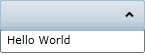You can easily add a simple line of text to the content area of an accordion pane by setting the Content property to a string in Design view, in XAML, or in code.
This topic assumes that you have added a C1Accordion control with at least one C1AccordionItem item to your project.
At Design Time in Design view
To set the Content property in Design view, complete the following steps:
In XAML
To set the Content property in XAML, complete the following:
| XAML |
Copy Code
|
|---|---|
<c1ext:C1AccordionItem Name="C1AccordionItem1" Content="Hello World" Width="150" Height="55"> |
|
In Code
To set the Content property in code, complete the following steps:
| Visual Basic |
Copy Code
|
|---|---|
C1AccordionItem1.Content = "Hello World"
|
|
| C# |
Copy Code
|
|---|---|
c1AccordionItem1.Content = "Hello World";
|
|
This Topic Illustrates the Following:
The content of your accordion pane now reads "Hello World". The result of this topic should resemble the following: