Rating for WPF provides the option to customize the direction in which the control rates (left to right or right to left), and the orientation (vertical or horizontal) in which the control appears.
Complete the follwoing steps to customize the direction:
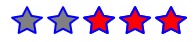
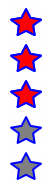
You can customize the dierction and oreintation of the Rating control by setting the FlowDirection property to RightToLeft and Orientation property to Vertical through code. Your code appears similar to the following.
| XAML |
Copy Code
|
|---|---|
<c1:C1Rating HorizontalAlignment="Left" VerticalAlignment="Top" Margin="56,33,0,0" FlowDirection="RightToLeft" RatingPrecision="Precise" Orientation="Vertical"/> |
|