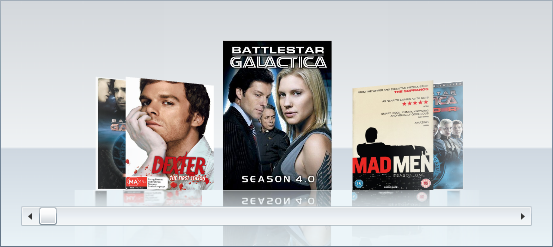You can change the angle of the items that lie on each side of the C1CoverFlow control’s selected item by setting the ItemAngle property to a numeric value (for more information, see the Item Angle topic). In this topic, you will set the ItemAngle property to 15 so that the side items will be turned at a 15-degree angle.
In Blend
Complete the following steps:
In XAML
XAML <c1ext:C1CoverFlow Margin="0,0,87,233" ItemAngle=”15”>
In Code
Complete the following steps:
Visual Basic
C#
 This Topic Illustrates the Following:
This Topic Illustrates the Following:
The following image demonstrates a C1CoverFlow control with its ItemAngle property set to 15.