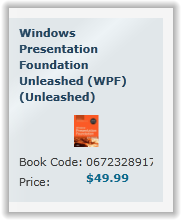The C1Book.IsFirstPageOnTheRight property gets or sets if the first page of the book is displayed on the right or the left side. See First Page Display for more information. By default the C1Book control starts with the first page displayed on the left and two pages displayed, but you can customize this by setting the C1Book.IsFirstPageOnTheRight property at design time, in XAML, and in code.
At Design Time
To set the C1Book.IsFirstPageOnTheRight property at design time, complete the following steps:
In XAML
For example, to set the C1Book.IsFirstPageOnTheRight property, add IsFirstPageOnTheRight="True" to the <c1:C1Book> tag so that it appears similar to the following:
| XAML |
Copy Code
|
|---|---|
<c1:C1Book x:Name="C1Book1" Height="300" Width="450" IsFirstPageOnTheRight="True"> |
|
In Code
For example, to set the C1Book.IsFirstPageOnTheRight property, add the following code to your project in the page's constructor:
| Visual Basic |
Copy Code
|
|---|---|
Me.C1Book1.IsFirstPageOnTheRight = True |
|
| C# |
Copy Code
|
|---|---|
this.c1Book1.IsFirstPageOnTheRight = true; |
|
What You've Accomplished
You've set the first page to appear on the right. If you run the application, the first page will appear as a single page, like the book's cover: