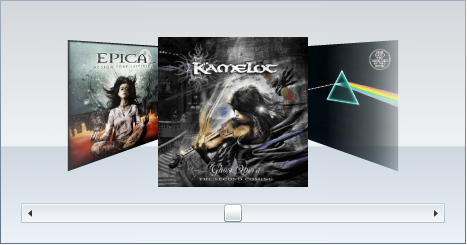Removing the Reflection Effect
In This Topic
You can remove the items’ reflections by creating a copy of the ItemContainerStyle template and then replacing the Reflector control with a ContentPresenter control. This topic assumes you have added a C1CoverFlow control with at least one item to your project.
Complete the following steps:
-
Right-click the C1CoverFlow control and select Edit Additional Templates | Edit Generated Item Container (ItemContainerStyle) | Edit a Copy.
The Create Style Resource dialog box opens.
-
In the Name(Key) field, enter “Remove Reflection”.
-
Click OK to create the template and close the Create Style Resource dialog box. Observe that the Objects and Timeline panel shows a Template with a Reflector control as its child item.
-
Open the Assets panel and, its search box, enter “ContentPresenter”.
-
Double-click the ContentPresenter icon to replace the Reflector control with the ContentPresenter control. Observe that the reflection has been removed.
-
With the ContentPresenter control selected, navigate to the Properties panel and expand the Transform node.
-
Click the Projection property’s Advanced options button and select Custom Expression.
-
In the Custom expression text box, enter “{TemplateBinding ContentProjection}”. This ensures that the items in the C1CoverFlow control will project the same way that they did when the control was using the default Reflector control.
 This Topic Illustrates the Following:
This Topic Illustrates the Following:
The following image demonstrates what the items of a C1CoverFlow control look like without a reflection.
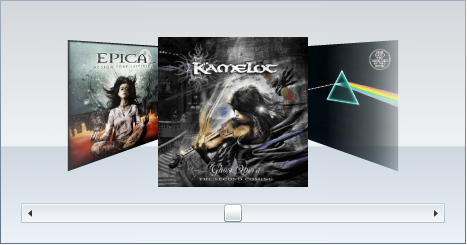
 This Topic Illustrates the Following:
This Topic Illustrates the Following: