In the below example, a company's sales data grouped by country or product category can be more useful if the aggregate sales can be indicated against each country and product category in the grid itself. The Column class provides the GroupAggregate property that can be set to Aggregate to automatically calculate and display aggregates. The aggregates calculated by setting the GroupAggregate property automatically recalculate the aggregate values when the data changes.
The following image shows a FlexGrid with aggregate values displayed in the columns.
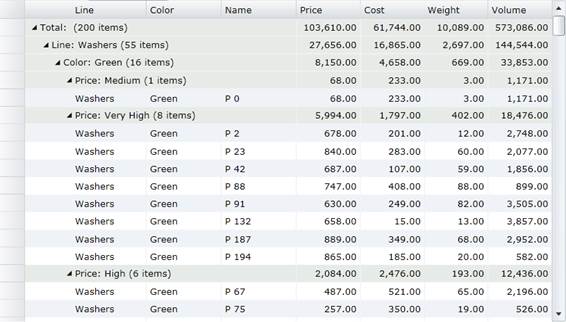
To set aggregate through code
You can display the aggregate value for each group in FlexGrid by setting the grid's AreGroupHeadersFrozen property to false and then setting the GroupAggregate property on each column to one of the supported aggregate values. Some of the supported aggregate values are Sum, Average, Count, Minimum, Maximum, etc.
Note: Since the aggregates appear in the group header rows, it is necessary to make them visible by setting the AreGroupHeadersFrozen property to false.
The following code illustrates displaying totals for the Price, Cost, Weight and Volume columns through XAML.
| XAML |
Copy Code
|
<fg:C1FlexGrid x:Name="_flex" AutoGenerateColumns="False"
AreRowGroupHeadersFrozen="False">
<fg:C1FlexGrid.Columns>
<fg:Column Header="Line" Binding="{Binding Line}" />
<fg:Column Header="Color" Binding="{Binding Color}" />
<fg:Column Header="Name" Binding="{Binding Name}" />
<fg:Column Header="Price" Binding="{Binding Price}"
Format="n2" HorizontalAlignment="Right" Width="*"
GroupAggregate="Sum"/>
<fg:Column Header="Cost" Binding="{Binding Cost}"
Format="n2" HorizontalAlignment="Right" Width="*"
GroupAggregate="Sum"/>
<fg:Column Header="Weight" Binding="{Binding Weight}"
Format="n2" HorizontalAlignment="Right" Width="*"
GroupAggregate="Sum"/>
<fg:Column Header="Volume" Binding="{Binding Volume}"
Format="n2" HorizontalAlignment="Right" Width="*"
GroupAggregate="Sum"/>
</fg:C1FlexGrid.Columns>
</fg:C1FlexGrid>
|
In the below example, a company's sales data grouped by Country Id can be more useful if the aggregate of columns can be indicated against each country in the grid itself. The GridColumn class provides the Aggregate property that can be set to Aggregate to automatically calculate and display aggregates. The aggregates calculated by setting the GroupAggregate property automatically recalculate the aggregate values when the data changes.
The following image shows a FlexGrid with aggregate values displayed in the columns.
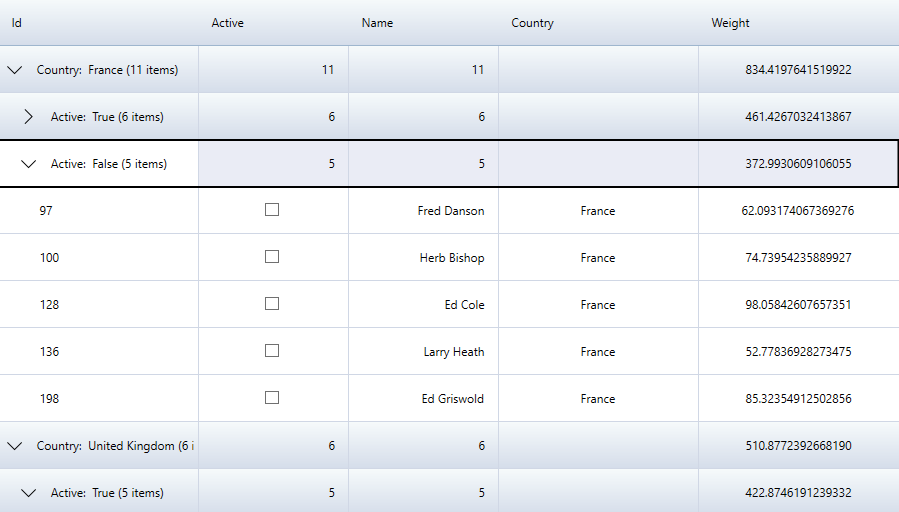
To set aggregate through code
You can display the aggregate value for each group in FlexGrid by setting the Aggregate property on each column to one of the supported aggregate values. Some of the supported aggregate values are Sum, Average, Count, Minimum, Maximum, etc.
The following code illustrates displaying Count for Active and Name columns, and Sum for Weight through XAML.
| XAML |
Copy Code
|
<c1:FlexGrid Name='grid' AutoGenerateColumns="False" Style="{StaticResource excelBlue}" MinColumnWidth="10" MaxColumnWidth="300" HorizontalAlignment="Center" GroupHeaderFormat="{} {name}: {value} ({count:n0} items)" HeadersVisibility="All" Height="700" Width="1000">
<c1:FlexGrid.Columns>
<c1:GridColumn Binding="Id" Width="200"/>
<c1:GridColumn Binding="Active" HorizontalAlignment="Right" Aggregate="Count"/>
<c1:GridColumn Binding="Name" HorizontalAlignment="Right" Aggregate="Count"/>
<c1:GridColumn Binding="Country" Width="200" HorizontalAlignment ="Center" />
<c1:GridColumn Binding="Weight" Width="200" HorizontalAlignment ="Center" Aggregate="Sum"/>
</c1:FlexGrid.Columns>
</c1:FlexGrid>
|