Locate the AllowFreezing Enum in the Properties window and set it to Rows, Columns, Both or None.
In CodeAdd the following code to set the AllowFreezing Enum to Both:
Now, you can manually use the mouse drag to adjust the number of frozen columns and rows as needed.
When the mouse pointer becomes the lock rows or the lock columns icon, click and drag the mouse over the rows or columns to freeze in a sequence. Setting the AllowFreezing Enum to Both allows both rows and columns to be frozen at the same time, as seen in the following GIF.
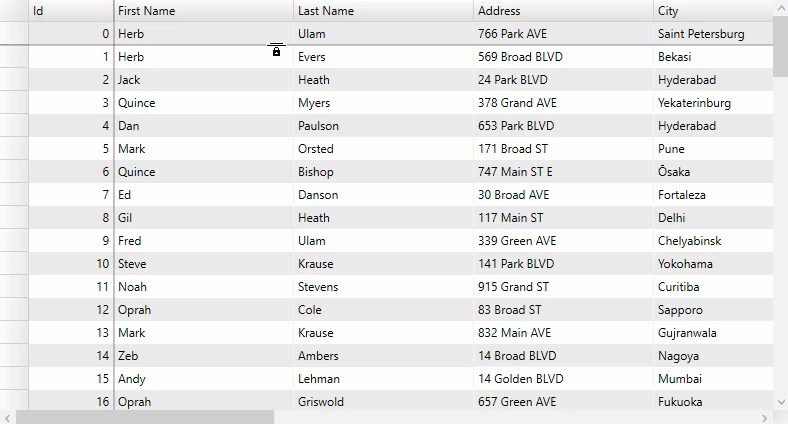
Column Pinning in WPF FlexGrid allows the you to freeze any column in the grid and pin it to the start, this will allow you to see it while horizontally scrolling the Grid. A column or multiple columns can be pinned to the left-hand side of the FlexGrid.
Each column can be pinned, as long as the pinned area does not become wider than the Grid itself. Pinned columns are always rendered on the left side of the Grid and stay fixed through horizontal scrolling of the unpinned columns in the Grid body.
Use the following code to implement Column Pinning in your FlexGrid application through ColumnPinningCellFactory class which is a customized CellFactory class that will add a pinning icon to each column header. For more information about CellFactory, refer to the CellFactory class topic.
The following GIF demonstrates column pinning feature in the FlexGrid control. Any coloumn from the grid can be pinned where pinned columns make a particular sequence.
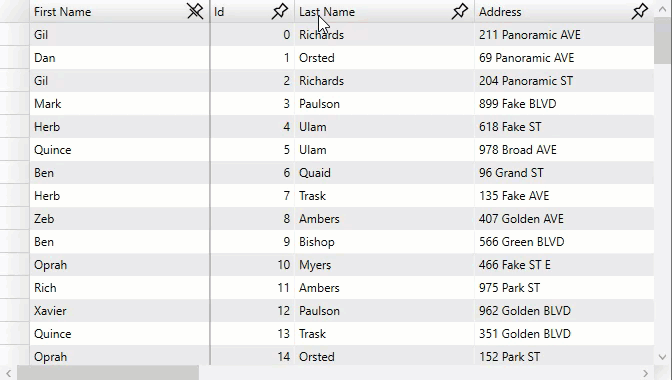
Note: ColumnPinning is not a part of the control, it is only available as a code sample. You can find the complete source code of ColumnPinningCellFactory in the ColumnPinning sample available at following location:
Documents\ComponentOne Samples\WPF\C1.WPF.FlexGrid\CS\ColumnPinning