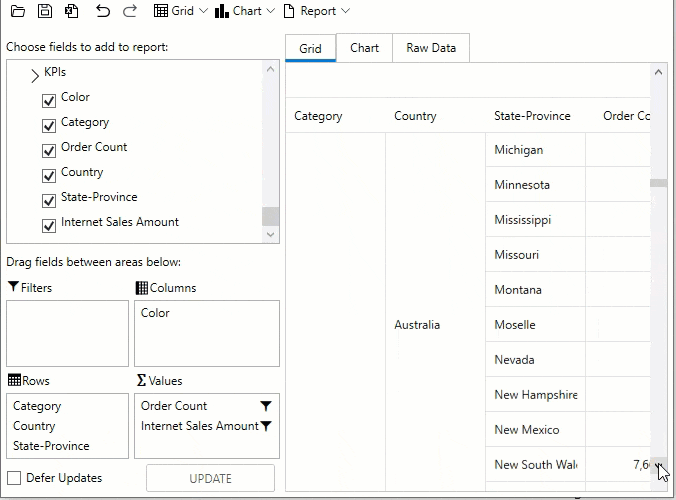In This Topic
In the previous step, you connected your WPF application with a cube. Now, its time to run the application and see how the data appears on the FlexPivot control.
- Press F5 to run the project.
- You notice that the control appears displaying some random data fetched from the database Adventure Works.
- Now, drag-and-drop Country and State-Province fields from the pivot panel to the Rows list, and Order Count and Internet Sales Amount to the Values list.
- The control now displays a grid summarizing Order Count and Internet Sales Amount by Country and State Province as follows.
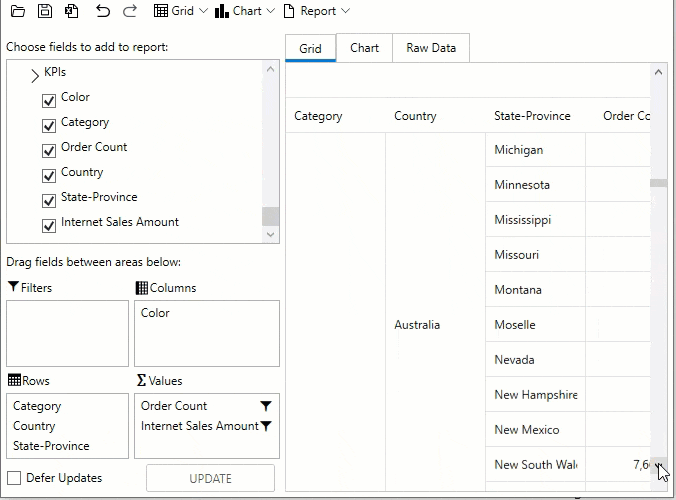
- The cube data bound to the FlexPivot control in the above image consists of Dimensions, Measures, and Key Performance Indicators (KPIs). Dimensions are used to categorize the data cube, while Measures are the values for the dimensions. KPIs evaluate the measures in cube so as to present different perspectives of performance.
- The installed cube Adventure Works consists of Geography as one of the many dimensions, Internet Sales as one of the measures, and Customer Perspective and Financial Perspective as the KPIs.
- Users can use the cube data to build reports much like they would using regular datasets. The major difference between cube data and regular dataset is that data in cubes is represented in a tree-like structure in the C1FlexPivotPanel control.
- Each node in the tree-like structure represents a dimensional entity or an object for measure.
- Moreover, dimensions comprises Hierarchies, Levels, and Attributes
- Hierarchies: Organizes levels in which the dimensions of a cube are structured.
- Level: Describes position in a hierarchy.
- Attribute: Gives additional information about the corresponding data.