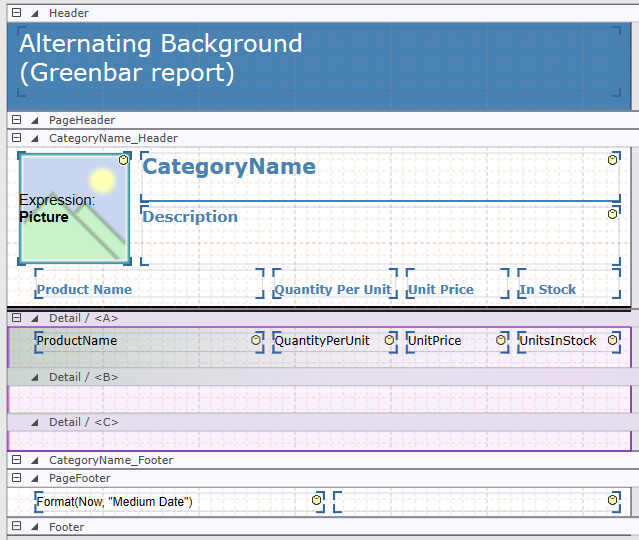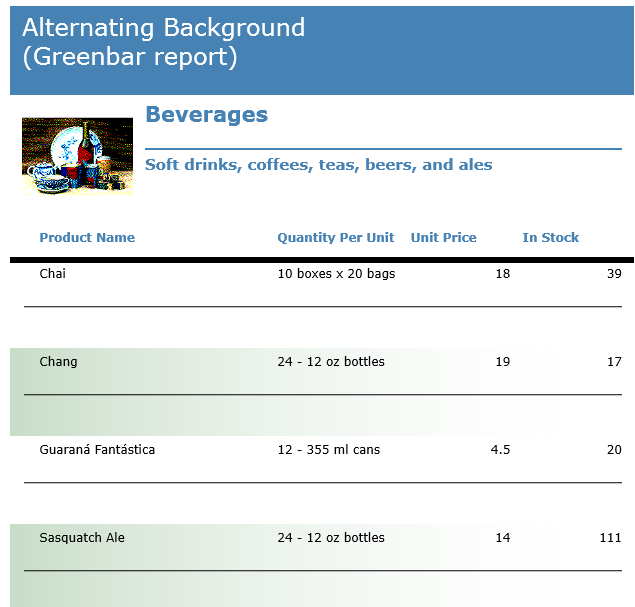Adding Multiple Sub-Sections
In This Topic
A FlexReport generally contains - Detail, Header, Footer, PageHeader, Page Footer, Group Header and Group Footer - sections. Each of these sections contains atleast one sub-section. You can add as many sub-sections in a section.
Sub-sections are useful in providing additional information about the data present in the parent section. You can add data fields in the same way as other sections. You can also enhance the look of a report by just adding a shape field to a sub-section.
To add Multiple Sub-sections
Following steps let you add multiple sub-sections to Detail section of a report:
- Click the Detail section. Observe that it already has a sub-section named Detail/ <A>.
- Go to Insert Tab and click Add from the Subsection group. This adds one sub-section in the Detail section, which is automatically named as Detail/ <B>.
- Again click Add from the Subsection group to add one more sub-section. This adds another subsection named as Detail/ <C>.
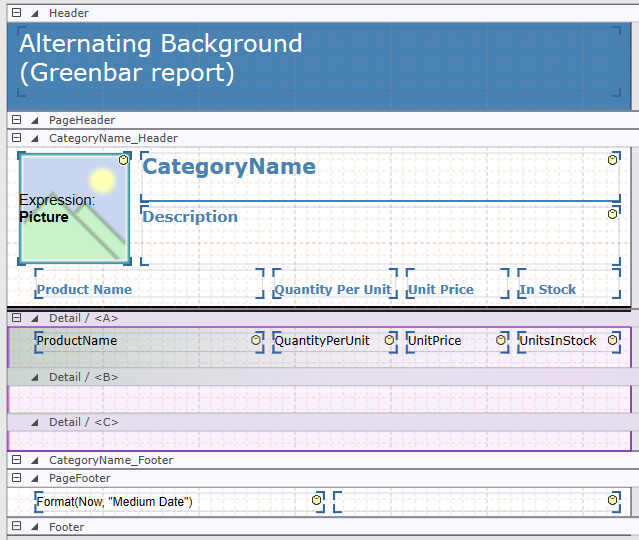
Following steps let you add a field to a sub-section:
- Go to Insert Tab and click Shape field from the Subsection group.
- In the sub-section Detail/ <B>, drop the Shape field.
- From the Properties window, set Shape property to Line. Drag the selection handle to increase or decrease length of the line.
- Preview the report.
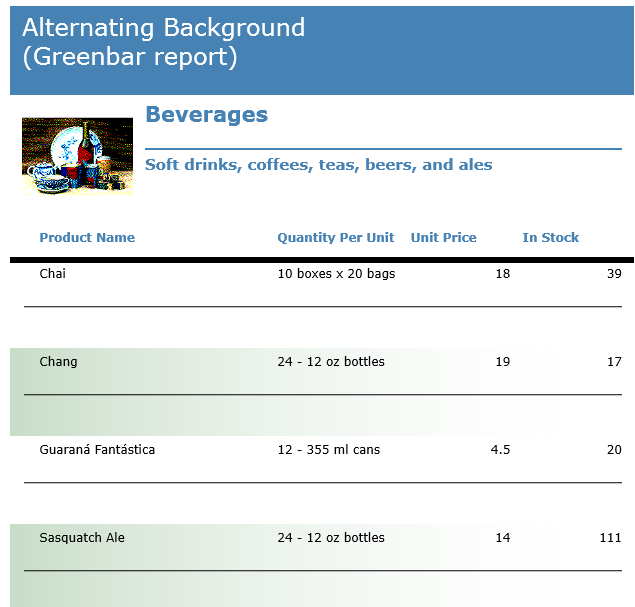
You see a line is drawn after every field in the Detail section.