FlexSheet for WPF provides various edit options on a multi-tabbed spreadsheet control. The edit options are as follows:
These edit options can be set using EditOptions property and are displayed when you right-click any sheet tab at run time. EditOptions property controls which context menu should be shown when you right-click on the tab strip.
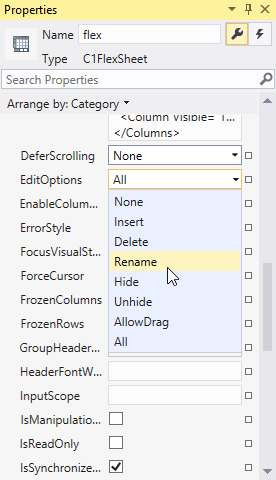
As you can see in the image, EditOptions has 8 values, None, Insert, Delete, Rename, Hide, Unhide, AllowDrag and All. These values are specified in FlexSheetEditOptions enum that defines the edit options.
You can also customize the EditOptions appearing in the context menu by setting the EditOptions property in XAML View using the following code:
| XAML |
Copy Code
|
|---|---|
<c1:C1FlexSheet x:Name="flexsheet1" BorderBrush="Gray" BorderThickness="1" Grid.Row="1" Width="1000" HorizontalAlignment="Left" ShowSingleTab="False" EditOptions="Rename" /> |
|
You can choose to show the EditOptions context menu options using the following code: