FlexSheet for WPF allows you to set different geometric shapes of the sheet tabs appearing in the Tab Strip of a FlexSheet control. You can achieve this by setting the TabItemShape property of the C1FlexSheet control.
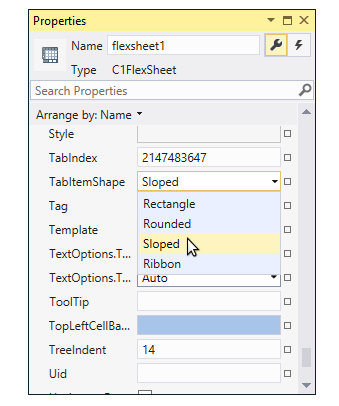
You can customize the shape of tabs in XAML View using the following code:
| XAML |
Copy Code
|
|---|---|
<c1:C1FlexSheet x:Name="flexsheet3" BorderBrush="Gray" BorderThickness="1" Grid.Row="2" Width="1000" TabItemShape="Sloped" HorizontalAlignment="Left"/> |
|
You can also customize the shape of tabs in Code view. To change the tab shape in tab strip, you can add a ComboBox control to your application and use the following code in SelectionChanged event of the ComboBox: