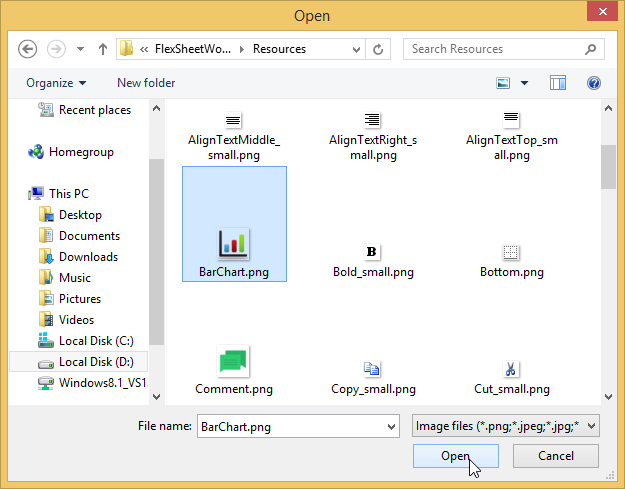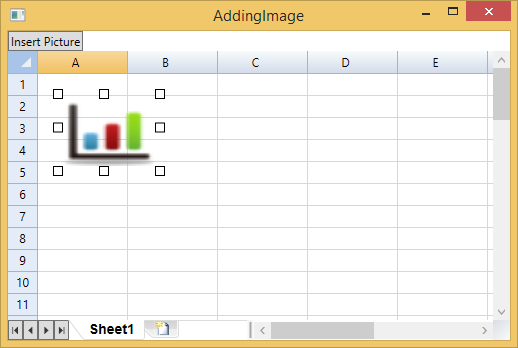Images can be easily inserted and formatted in C1FlexSheet. Follow the given steps in XAML to add a sheet and insert images in it:
| XAML |
Copy Code
|
|---|---|
<Grid.RowDefinitions>
<RowDefinition Height="Auto"/>
<RowDefinition/>
</Grid.RowDefinitions>
<c1:C1FlexSheet Name="flex" Grid.Row="1" HorizontalAlignment="Left" VerticalAlignment="Top"/>
<Button Content="Insert Picture" Name="btnInsertPicture" Click="btnInsertPicture_Click" HorizontalAlignment="Left" VerticalAlignment="Top" Width="75"/>
|
|