The Project Information is used for scheduling a new project. It appears on clicking the Project Information button on the toolbar. The Project Information dialog consists three tabs, Schedule, Calendar Options, and Duration Formats. It also includes Default Days Off groupbox that lets you select the days off in the project schedule.
The following image shows the schedule tab of the Project Information dialog:
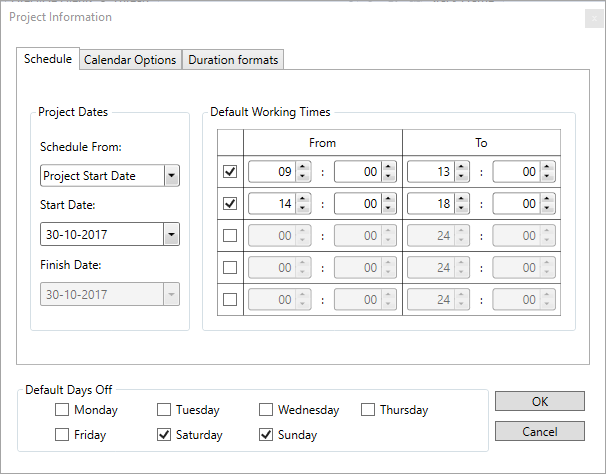
The Schedule tab includes various options as follows:
| Option | Description |
| Schedule From | Schedules the project either from Project Start Date or Project Finish Date. By default, any project schedule begins from the project start date. |
| Start Date | Selects the Project Start Date from the drop-down calendar if you wish to schedule your project from project start date. |
| Finish Date | Selects the Project Finish Date from the drop-down calendar if you wish to schedule your project from project finish date. |
The following image shows the Calendar Options tab of the Project Information dialog:
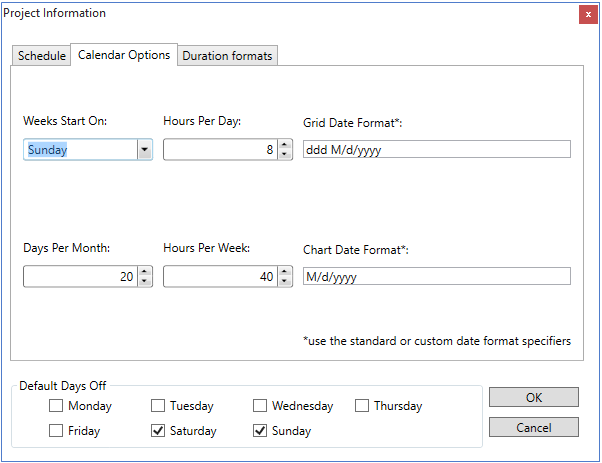
The Calendar Options tab includes the following items:
| Option | Purpose |
| Weeks Start On | Specify the day of the week on which the scheduled task starts from the drop-down list. By default, this field is set to Sunday. |
| Hours Per Day | Specify the hours per day for the scheduled task in the numeric box. GanttView calculates duration units as One day equals 8 hours. |
| Grid Date Format | Specify the date format appearing in the grid in the text box. |
| Days Per Month | Specify the total working days in a normal calendar month for automatically-scheduled tasks in the numeric box. By default, one month has 20 working days. |
| Hours Per Week | Specify the working hours per week for the automatically-scheduled task in the numeric box. By default, one working week equals 40 hours. |
| Chart Date Format | Specify the format for date appearing on chart in the text box. The format is based on standard or custom date format specifier. |
The following image shows the Duration Formats tab of the Project Information dialog:
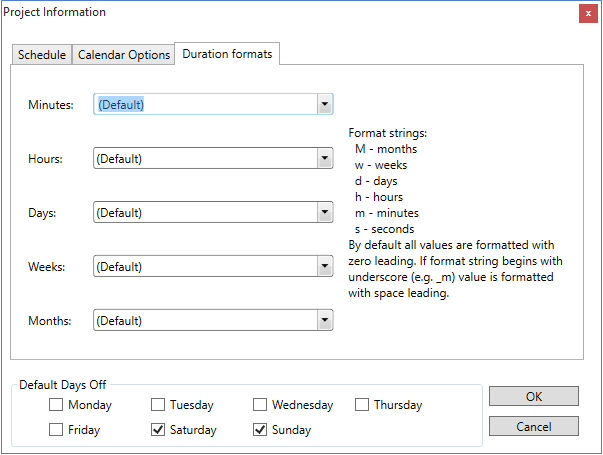
The Duration Formats tab includes the following options:
| Option | Purpose |
| Minutes | Specify the format string for minutes. |
| Hours | Specify the format string for hours. |
| Days | Specify the format string for days. |
| Weeks | Specify the format string for weeks. |
| Months | Specify the format string for months. |