GanttView supports built-in ComponentOne themes available in C1.WPF.Theming library. You can apply any of the available C1 themes to the GanttView control and provide a customized and consistent appearance to the application. To understand how themes can be used effectively, see Theming.
The following image shows a GanttView with System theme applied to it.
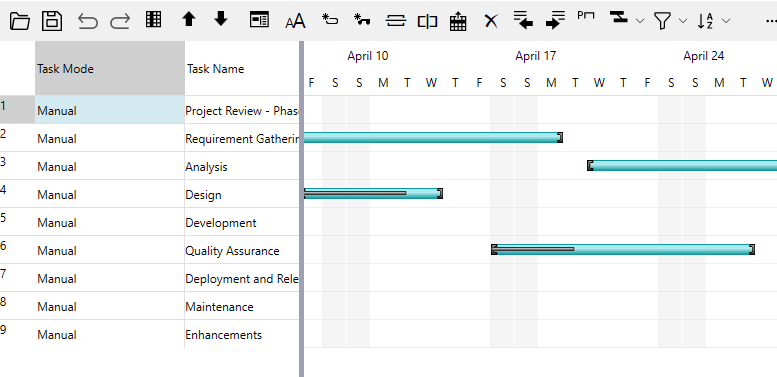
| C# |
Copy Code
|
|---|---|
public class MyThemes { private static C1Theme _myTheme = null; public static C1Theme MyTheme { get { if (_myTheme == null) { _myTheme = new C1ThemeSystem(); } return _myTheme; } } } |
|
| C# |
Copy Code
|
|---|---|
//Apply C1 theme to GanttView
C1Theme.ApplyTheme(gv, MyThemes.MyTheme);
|
|