The Timescale dialog is used to set the visibility of various timescale tiers, setting date and time, and customize appearance of current day, nonworking time and project start/finish line. It appears on clicking the Timescale button on the toolbar at runtime.
The Timescale dialog comprises four tabs, namely, Top Tier, Middle Tier, Bottom Tier and Appearance tab as shown in the following image:
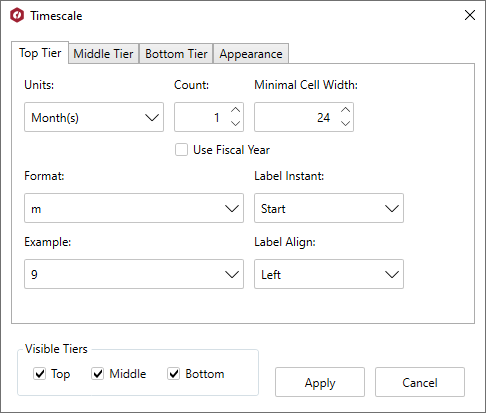
The Top, Middle, and Bottoms Tier tabs include various options to customize the respective tier as described in the following table:
| Option | Description |
| Units | Selects the unit of time from the drop-down list. |
| Count | Specifies the frequency of unit labels appearing on timescale tiers in the numeric box. |
| Minimal Cell Width | Specifies the minimal cell width in pixels for each tier in the numeric box. |
| Format | Specifies the format to display time from the drop-down list. By default, the format is set to nnnn d. |
| Label Instant | Specifies where the instant label is placed: Start, End, Middle, Range, or Overlapped Range from the drop-down list. |
| Example | Displays results for the date format that you select in the Format drop-down. |
| Label Align | Specifies the alignment for a timescale tier from the drop-down list that provides Left, Center, Right and Justify options. |
Besides these tabs, the Timescale dialog box also provides the Appearance tab which provides the following options to customize the appearance of GanttView elements:
| Option | Description |
|---|---|
| TodayLineColor | Sets the color of Today Line in GanttView. |
| Nonworking Time Brush Color | Sets the color of Nonworking Time in GanttView. |
| Task Marquee Color | Sets the Task Marquee color in GanttView. |
| Project Start/Finish Line Color | Sets the color of start and finish line in GanttView. |