This quick start is intended to get you up and running with the TagEditor control. It guides you through the steps of adding the MultiSelect control to a project and binding it to a data source.
The following image shows how the MultiSelect control appears after data binding.
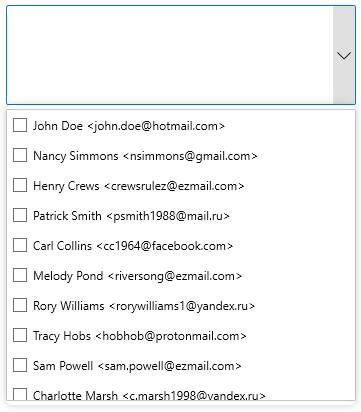
| XAML |
Copy Code
|
|---|---|
xmlns:c1="http://schemas.componentone.com/winfx/2006/xaml" |
|
| XAML |
Copy Code
|
|---|---|
<c1:C1MultiSelect x:Name="mselect" Height="100" Width="300"></c1:C1MultiSelect> |
|
| C# |
Copy Code
|
|---|---|
IList<string> addressBook = new List<string>() { "John Doe <john.doe@hotmail.com>", "Nancy Simmons <nsimmons@gmail.com>", "Henry Crews <crewsrulez@ezmail.com>", "Patrick Smith <psmith1988@mail.ru>", "Carl Collins <cc1964@facebook.com>", "Melody Pond <riversong@ezmail.com>", "Rory Williams <rorywilliams1@yandex.ru>", "Tracy Hobs <hobhob@protonmail.com>", "Sam Powell <sam.powell@ezmail.com>", "Charlotte Marsh <c.marsh1998@yandex.ru>", "Amy Berry <amyberry@mail.ru>", Dante Adams <d.adams@hotmail.com>", "Derrick Skinner <skinner487@protonmail.com>", "Christina Fallon <christina.wonder@hotmail.com>", "Adam Johnson <johnson.adam@yahoo.com>" }; mselect.ItemsSource = addressBook; |
|