InputPanel supports seamless integration with grid controls including MS DataGrid and ComponentOne's FlexGrid and DataGrid. These grid controls come with a baked-in data template, RowDetailsTemplate, which can be used to embed UI elements within a collapsible section for each row. Using this template, the InputPanel can be embedded to display the details of each row in a compact layout. You can interact with the template in XAML view, and set its binding in code to implement integration. In this section, we discuss how InputPanel can be integrated in FlexGrid control.
The following image shows an InputPanel integrated with a FlexGrid (C1FlexGrid).
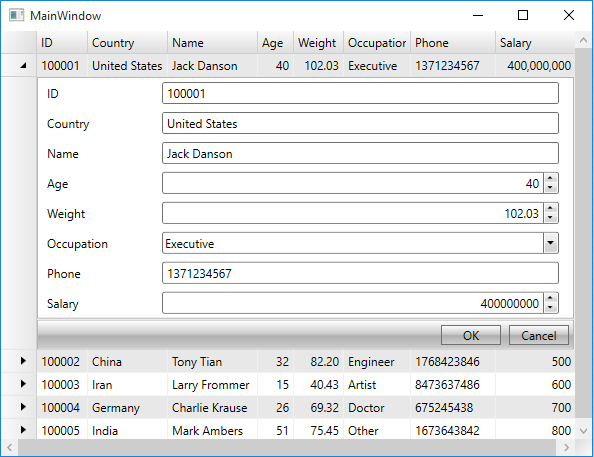
| XAML |
Copy Code
|
|---|---|
<c1:C1FlexGrid Name="flexgrid"> <c1:C1FlexGrid.RowDetailsTemplate> <DataTemplate> <c1:C1InputPanel CurrentItem="{Binding .}"/> </DataTemplate> </c1:C1FlexGrid.RowDetailsTemplate> </c1:C1FlexGrid> |
|