C1Maps can display geographical information from several sources. By default, C1Maps uses Microsoft LiveMaps aerial photographs as the source, but you can change that using the Source property, which takes an object of type MultiScaleTileSource. By default, this is set to display Bing Maps (see Legal Requirements prior to using this service) aerial photographs, but you can change it to display the road source or hybrid source.
Changing to Road Source
Complete the following steps:
| Visual Basic |
Copy Code
|
|---|---|
Imports C1.Silverlight.C1Maps
|
|
| C# |
Copy Code
|
|---|---|
using C1.Silverlight.C1Maps;
|
|
| Visual Basic |
Copy Code
|
|---|---|
C1Maps1.Source = new VirtualEarthRoadSource()
|
|
| C# |
Copy Code
|
|---|---|
C1Maps1.Source = new VirtualEarthRoadSource();
|
|

Changing to Hybrid Source
Complete the following steps:
| Visual Basic |
Copy Code
|
|---|---|
Imports C1.Silverlight.C1Maps
|
|
| C# |
Copy Code
|
|---|---|
using C1.Silverlight.C1Maps;
|
|
| Visual Basic |
Copy Code
|
|---|---|
C1Maps1.Source = new VirtualEarthHybridSource()
|
|
| C# |
Copy Code
|
|---|---|
C1Maps1.Source = new VirtualEarthHybridSource();
|
|
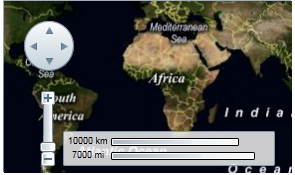
For more information about map sources, see C1Maps Concepts and Main Properties.