In the previous steps, you created a Blend project with a C1Maps control, created a data source, added a C1VectorLayer and a C1VectorPlacemark to the C1Maps control, and then bound the data source to properties of the C1VectorPlacemark.
Complete the following steps:
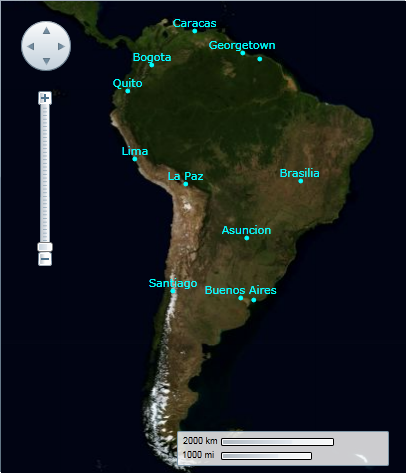
Observe that there are two dots, one near Buenos Aires and the other in the vicinity of Georgetown, that don't have names next to them.
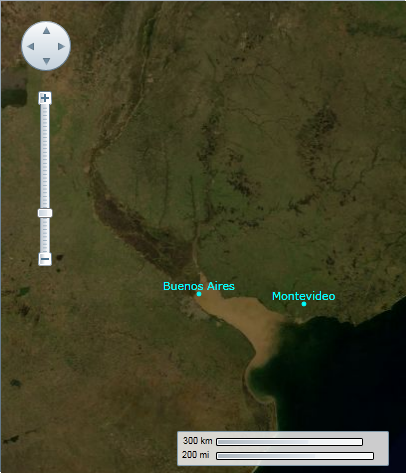
Congratulations! You have completed the Maps for WPF and Silverlight quick start. We recommend that you continue to familiarize yourself with the control by visiting the C1Maps Control Basics and Maps for WPF and Silverlight Task-Based Help sections of the Help file.