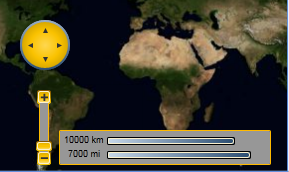The following sections explain in detail how to customize the Maps control's layout and appearance. You can use built-in layout options to lay your controls out in panels such as Grids or Canvases. Themes allow you to customize the appearance of the grid and take advantage of WPF's XAML-based styling.
The following table outlines the brush properties of the Maps control:
|
Brushes |
Description |
|
Background |
Gets or sets the brush of the control’s background. |
|
MouseOverBrush |
Gets or sets the System.Windows.Media.Brush used to highlight the map buttons when the mouse is hovered over them. |
|
PressedBrush |
Gets or sets the System.Windows.Media.Brush used to highlight the buttons when they are clicked on. |
You can completely change the appearance of the C1Maps control by setting a few properties, such as the Background property, which sets the background color of the map’s tools.
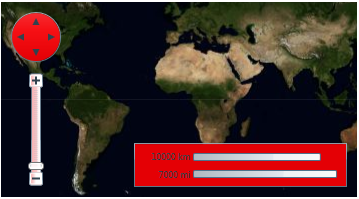
Complete the following steps:
<my:C1ThemeRainierOrange></my:C1ThemeRainierOrange>
| XAML |
Copy Code
|
|---|---|
<my:C1ThemeRainierOrange> <c1:C1Maps Height="172" Width="288" Margin="200,0,34,0"/> </my:C1ThemeRainierOrange> |
|
This Topic Illustrates the Following:
The following image depicts a Maps control with the C1ThemeRainierOrange theme.