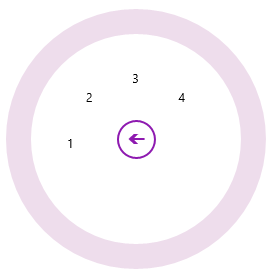Using the RadialMenu control, you can create both top-level menus and submenus. Let us discuss how to create the top-level menus and submenus in the following sections.
| XAML |
Copy Code
|
|---|---|
<c1:C1ContextMenuService.ContextMenu>
<c1:C1RadialMenu> </c1:C1RadialMenu>
</c1:C1ContextMenuService.ContextMenu>
|
|
The RadialMenu control is within a ContextMenuService. When you run your application, the menu will appear when you right-click or right-tap.
| XAML |
Copy Code
|
|---|---|
<c1:C1RadialMenuItem Header="RadialMenuItem1" /> <c1:C1RadialMenuItem Header="RadialMenuItem2" /> <c1:C1RadialMenuItem Header="RadialMenuItem3" /> |
|
Your top-level menu should resemble the following image:
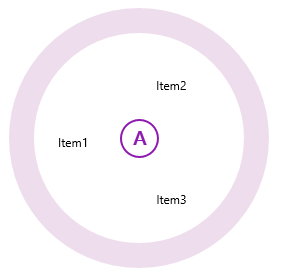
| XAML |
Copy Code
|
|---|---|
<c1:C1ContextMenuService.ContextMenu>
<c1:C1RadialMenu >
</c1:C1RadialMenu>
</c1:C1ContextMenuService.ContextMenu>
|
|
| XAML |
Copy Code
|
|---|---|
<c1:C1RadialMenuItem Header="Tap Here" > <c1:C1RadialMenuItem Header="Item 1" /> <c1:C1RadialMenuItem Header="Item 2" /> <c1:C1RadialMenuItem Header="Item 3" /> </c1:C1RadialMenuItem> |
|
This is the RadialMenu control after you tap or click the Tap Here item: