This quick start will guide you through the steps of adding C1MultiSelect to a project and binding the control to a data source.
Complete the steps given below to see how the MultiSelect control appears after data binding.
The following image shows how the MultiSelect control appears after data binding.
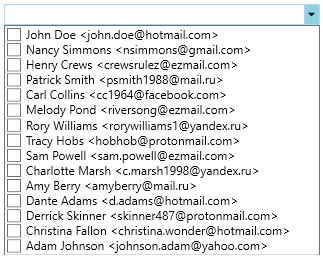
| XAML |
Copy Code
|
|---|---|
<Window xmlns="http://schemas.microsoft.com/winfx/2006/xaml/presentation" xmlns:x="http://schemas.microsoft.com/winfx/2006/xaml" xmlns:d="http://schemas.microsoft.com/expression/blend/2008" xmlns:mc="http://schemas.openxmlformats.org/markup-compatibility/2006" xmlns:local="clr-namespace:MultiSelectQS_WPF" xmlns:c1="http://schemas.componentone.com/winfx/2006/xaml" x:Class="MultiSelectQS_WPF.QuickStart" mc:Ignorable="d" Title="QuickStart" Height="386.701" Width="451.918" Loaded="Window_Loaded"> <Grid> <c1:C1MultiSelect x:Name="mselect" HorizontalAlignment="Left" Height="21" VerticalAlignment="Top" Width="316" Margin="40,79,0,0"/> </Grid> </Window> |
|