In addition to the flexibility provided by data templates and bindings, the C1OrgChart control also supports advanced binding scenarios using two standard classes: DataTemplateSelector and HierarchicalDataTemplate.
DataTemplateSelector class: This class allows you to select different templates based on features of specific data items. For example, you could use different templates to display directors, managers, and clerical staff.
To do this, you would create a custom class that inherits from DataTemplateSelector and override the SelectTemplate object. You would then create an instance of this class and assign it to the ItemTemplateSelector property of the C1OrgChart control.
The example below shows a simple DataTemplateSelector implementation:
| C# |
Copy Code
|
|---|---|
/// <summary> /// Class used to dynamically select templates for items being created. /// </summary> public class EmployeeTemplateSelector : DataTemplateSelector { public override DataTemplate SelectTemplate(object item, DependencyObject ctnr) { var p = item as Employee; var e = Application.Current.RootVisual as FrameworkElement; return p.Position.IndexOf("Director") > -1 ? e.Resources["DirectorTemplate"] as DataTemplate : e.Resources["EmployeeTemplate"] as DataTemplate; } } |
|
Notice the following important points:
Once the custom DataTemplateSelector is available, you can use it in XAML as usual:
| XAML |
Copy Code
|
|---|---|
<Window.Resources> <!-- to pick templates based on employee position --> <local:PersonTemplateSelector x:Key="TemplateSelector" /> <!-- data template for Directors --> <DataTemplate x:Key="DirectorTemplate" > … </DataTemplate> <!-- data template for other Employees --> <DataTemplate x:Key="EmployeeTemplate" > … </DataTemplate> </Window.Resources> … <c1:C1OrgChart ItemTemplateSelector="{StaticResource TemplateSelector}" ConnectorStroke="Black" ConnectorThickness="3" /> |
|
The image below shows the result:
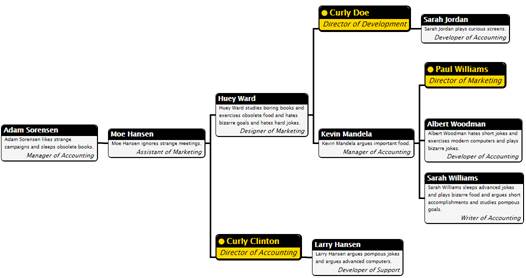
The ItemTemplateSelector is useful when the data items are of the same type, but you want to display certain items differently based on the properties of specific data items.
HierarchicalDataTemplate class: This class allows you to bind the C1OrgChart control to items that contain items of different types. For example, you could create a chart that displays leagues, divisions within each league, and teams within each division.
To do this, you would create a HierarchicalDataTemplate for each of the classes with sub-items, and a regular data template for the last class in the hierarchy. In our example, you would create a HierarchicalDataTemplate for the leagues, another for the divisions, and finally a regular data template for the teams:
| XAML |
Copy Code
|
|---|---|
<Window.Resources> <!-- regular template for Team objects --> <DataTemplate x:Key="TeamTemplate" > <Border Background="LightBlue" Padding="4" > <TextBlock FontStyle="Italic" Text="{Binding Path=Name}" /> </Border> </DataTemplate> <!-- hierarchical template for Division objects --> <c1:HierarchicalDataTemplate x:Key="DivisionTemplate" ItemsSource="{Binding Path=Teams}" ItemTemplate="{StaticResource TeamTemplate}"> <Border Background="Gold" > <TextBlock Text="{Binding Path=Name}" FontWeight="Bold" Padding="20" /> </Border> </c1:HierarchicalDataTemplate> <!-- hierarchical template for League objects --> <c1:HierarchicalDataTemplate x:Key="LeagueTemplate" ItemsSource="{Binding Path=Divisions}" ItemTemplate="{StaticResource DivisionTemplate}"> <Border Background="LightCoral" > <TextBlock Text="{Binding Path=Name}" FontWeight="Bold" Padding="40" /> </Border> </c1:HierarchicalDataTemplate> </Window.Resources> |
|
The top-level template is the LeagueTemplate. In addition to defining how League object should be displayed (as regular templates do), its ItemsSource property specifies that subordinate objects should be retrieved from the League.Divisions property. Finally, the ItemTemplate property specifies the template that should be used to display the subordinate objects.
In this case, the ItemTemplate is DivisionTemplate, another HierarchicalDataTemplate that specifies how Division objects should be displayed, that the Division.Teams property exposes subordinate objects, and that the subordinate objects should be displayed using the TeamTemplate, which is a regular (non-hierarchical) data template.
Notice the following important points:
Once the templates have been defined, using them is just a matter of setting the ItemTemplate property as usual:
<c1:C1OrgChart ItemTemplate="{StaticResourceLeagueTemplate}" />

Notice how the C1OrgChart uses the hierarchical data templates to navigate the hierarchy picking the right child collections and data templates. This is the same mechanism used with WPF HeaderedItemControl classes such as Menu and TreeView.