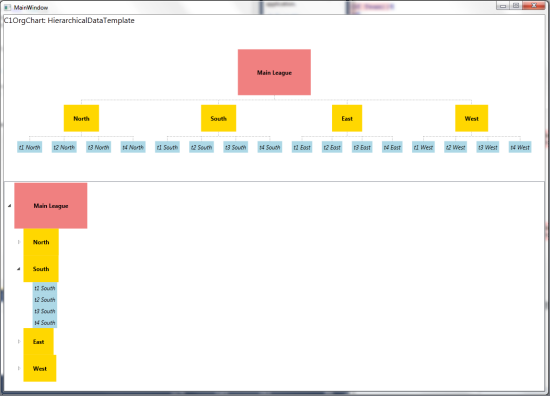This topic will demonstrate advanced binding scenarios using the DataTemplateSelector and HierarchicalDataTemplate classes.
<Window> tag. This is a more general namespace that will work with most of the WPF Edition controls.| XAML |
Copy Code
|
|---|---|
<UserControl.Resources> <!-- template for Team objects --> <DataTemplate x:Key="TeamTemplate" > <Border Background="LightBlue" Padding="4" > <TextBlock FontStyle="Italic" Text="{Binding Path=Name}" /> </Border> </DataTemplate> <!-- template for Division objects --> <sdk:HierarchicalDataTemplate x:Key="DivisionTemplate" ItemsSource="{Binding Path=Teams}" ItemTemplate="{StaticResource TeamTemplate}"> <Border Background="Gold" > <TextBlock Text="{Binding Path=Name}" FontWeight="Bold" HorizontalAlignment="Center" VerticalAlignment="Center" Padding="20" /> </Border> </sdk:HierarchicalDataTemplate> <!-- template for League objects --> <sdk:HierarchicalDataTemplate x:Key="LeagueTemplate" ItemsSource="{Binding Path=Divisions}" ItemTemplate="{StaticResource DivisionTemplate}"> <Border Background="LightCoral" > <TextBlock Text="{Binding Path=Name}" FontWeight="Bold" HorizontalAlignment="Center" VerticalAlignment="Center" Padding="40" /> </Border> </sdk:HierarchicalDataTemplate> </UserControl.Resources> |
|
| XAML |
Copy Code
|
|---|---|
<Grid.RowDefinitions> <RowDefinition Height="Auto" /> <RowDefinition Height="118*" /> <RowDefinition Height="158*" /> </Grid.RowDefinitions> <!-- sample title --> <StackPanel Orientation="Horizontal" > <TextBlock Text="C1OrgChart: HierarchicalDataTemplate" FontSize="16" VerticalAlignment="Bottom" /> <TextBlock Name="_tbTotal" VerticalAlignment="Bottom" /> </StackPanel> <ScrollViewer Grid.Row="1" HorizontalScrollBarVisibility="Auto" VerticalScrollBarVisibility="Auto" Padding="0" > <c1:C1OrgChart Name="_chart" ItemTemplate="{StaticResource LeagueTemplate}" ConnectorDashArray="1 2" ConnectorStroke="Gray" HorizontalAlignment="Center" VerticalAlignment="Center" /> </ScrollViewer> |
|
<ScrollViewer></ScrollViewer> tags. Insert the following into the <sdk:TreeView> tag:
Name="_tree" Grid.Row="2" ItemTemplate="{StaticResource LeagueTemplate}"
| Visual Basic |
Copy Code
|
|---|---|
' create data object Dim league__1 = League.GetLeague() ' show it in C1OrgChart _chart.Header = league__1 ' this has the same effect: '_chart.ItemsSource = new object[] { league }; ' show it in TreeView _tree.ItemsSource = New Object() {league__1} |
|
| C# |
Copy Code
|
|---|---|
// create data object var league = League.GetLeague(); // show it in C1OrgChart _chart.Header = league; // this has the same effect: //_chart.ItemsSource = new object[] { league }; // show it in TreeView _tree.ItemsSource = new object[] { league }; } } |
|
| Visual Basic |
Copy Code
|
|---|---|
Public Class League Public Property Name() As String Get Return m_Name End Get Set(value As String) m_Name = Value End Set End Property Private m_Name As String Public Property Divisions() As List(Of Division) Get Return m_Divisions End Get Set(value As List(Of Division)) m_Divisions = Value End Set End Property Private m_Divisions As List(Of Division) Public Shared Function GetLeague() As League Dim league = New League() league.Name = "Main League" league.Divisions = New List(Of Division)() For Each div In "North,South,East,West".Split(","c) Dim d = New Division() league.Divisions.Add(d) d.Name = div d.Teams = New List(Of Team)() For Each team In "t1,t2,t3,t4".Split(","c) Dim t = New Team() d.Teams.Add(t) t.Name = String.Format("{0} {1}", team, div) Next Next Return league End Function End Class |
|
| C# |
Copy Code
|
|---|---|
public class League { public string Name { get; set; } public List<Division> Divisions { get; set; } public static League GetLeague() { var league = new League(); league.Name = "Main League"; league.Divisions = new List<Division>(); foreach (var div in "North,South,East,West".Split(',')) { var d = new Division(); league.Divisions.Add(d); d.Name = div; d.Teams = new List<Team>(); foreach (var team in "t1,t2,t3,t4".Split(',')) { var t = new Team(); d.Teams.Add(t); t.Name = string.Format("{0} {1}", team, div); } } return league; |
|
| Visual Basic |
Copy Code
|
|---|---|
Public Class Division Public Property Name() As String Get Return m_Name End Get Set(value As String) m_Name = Value End Set End Property Private m_Name As String Public Property Teams() As List(Of Team) Get Return m_Teams End Get Set(value As List(Of Team)) m_Teams = Value End Set End Property Private m_Teams As List(Of Team) End Class Public Class Team Public Property Name() As String Get Return m_Name End Get Set(value As String) m_Name = Value End Set End Property Private m_Name As String End Class |
|
| C# |
Copy Code
|
|---|---|
public class Division { public string Name { get; set; } public List<Team> Teams { get; set; } } public class Team { public string Name { get; set; } } } |
|