In this step, you begin by creating a WPF or Silverlight application and adding the PdfViewer control to create a functional document viewer interface that displays PDF files.
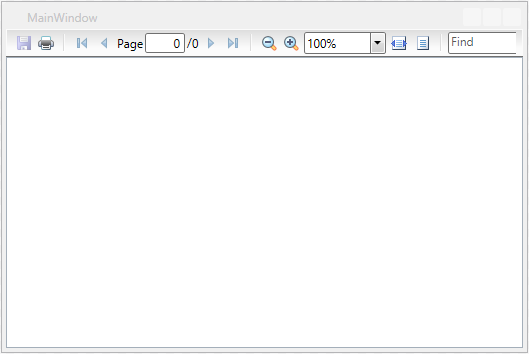
| XAML |
Copy Code
|
|---|---|
<Window x:Class="PDFViewer_QuickStart.MainWindow" xmlns="http://schemas.microsoft.com/winfx/2006/xaml/presentation" xmlns:x="http://schemas.microsoft.com/winfx/2006/xaml" xmlns:c1="http://schemas.componentone.com/winfx/2006/xaml" Title="MainWindow" Height="350" Width="525"> <Grid> <c1:C1PdfViewer x:Name="C1PdfViewer1" /> </Grid> </Window> |
|