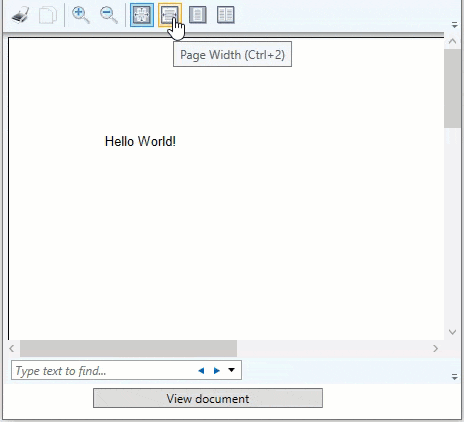This quick start gets you started with PrintDocument by letting you create a WPF application, add basic previewing control like the DocumentViewer to it.
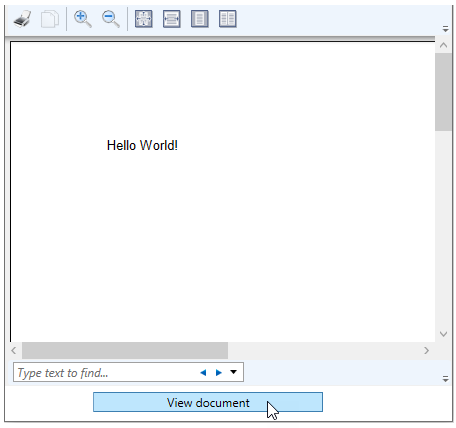
To quickly get started using PrintDocument, follow these steps:
| C# |
Copy Code
|
|---|---|
using C1.C1Preview;
|
|
| C# |
Copy Code
|
|---|---|
private void button_Click(object sender, RoutedEventArgs e) { C1.C1Preview.C1PrintDocument doc = new C1.C1Preview.C1PrintDocument(); doc.Body.Children.Add(new RenderText("Hello World!")); documentViewer.Document = doc.FixedDocumentSequence; } |
|