Complete the following steps to add a C1ReportViewer control to your application:
xmlns:c1="http://schemas.componentone.com/winfx/2006/xaml".
The namespaces will now appear similar to the following:
| XAML |
Copy Code
|
|---|---|
<Window x:Class="MainWindow" xmlns="http://schemas.microsoft.com/winfx/2006/xaml/presentation" xmlns:x="http://schemas.microsoft.com/winfx/2006/xaml" xmlns:c1="http://schemas.componentone.com/winfx/2006/xaml" Title="MainWindow" Height="350" Width="525"> |
|
This is a unified namespace that will enable you to work with most ComponentOne WPF or Silverlight controls without adding multiple namespaces.
<c1:C1ReportViewer x:Name="C1ReportViewer1" /> tag within the Grid tags on the page to add the C1ReportViewer control to the application.
The XAML will appear similar to the following:
| XAML |
Copy Code
|
|---|---|
<Grid x:Name="LayoutRoot" Background="White"> <c1:C1ReportViewer x:Name="C1ReportViewer1" /> </Grid> |
|
This will add a C1ReportViewer control named "C1ReportViewer1" to the application. If you run the application now, it will appear similar to the following image:
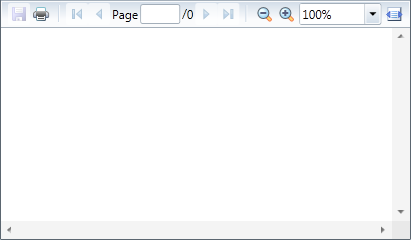
You've successfully set up your application's user interface, but if you run your application now you'll see that the C1ReportViewer control currently contains no content. See the Loading Documents into C1ReportViewer topic for options for loading content.
Note: If the C1ReportViewer control was installed to the Visual Studio Toolbox, simply dragging the control onto a page will automatically perform all the steps above.