At run time, users can manipulate content in the content area, scrolling, selecting, and copying content from the C1ReportViewer control.
Scrolling Content
When the content of the control is taller and viewer than the viewing area of the control's content area, scrollbars appear to allow users to move to different areas of the document:
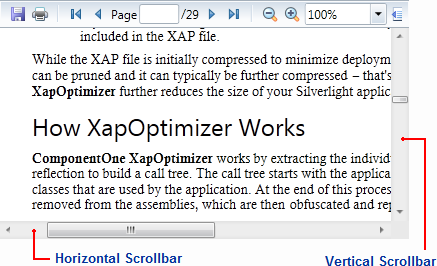
You can scroll through the content area using the arrow buttons, moving the scrollbar thumb buttons, with the keyboard arrow buttons, or with the mouse scroll wheel.
Selecting Content
You can select content using by clicking and dragging the mouse cursor over the content you want to select. When content is selected, it will appear highlight. For example, the words "How XapOptimizer Works" are selected in the image below:
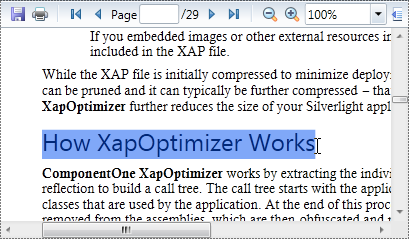
Copying Content
The C1ReportViewer control includes a context menu that allows you to copy content. First select the content that you want to copy and then right-click the document. A context menu will appear; by selecting Copy in the context menu you can copy the content:
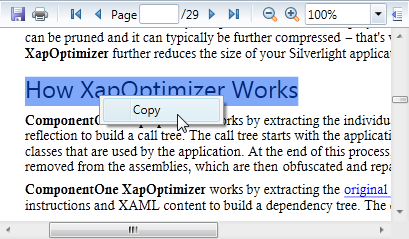
You can also copy selected content using the keyboard by using the CTRL + C key combination.