All Ribbon Tabs contain Item Groups that can keep many tools together. Grouping related commands in a RibbonGroup makes it easier to discover and locate the commands.
The user can add a Group of tools with the help of the RibbonGroup class of C1Ribbon. When you add ribbon tools to the RibbonGroup the child items appear grouped in a rectangular box as shown in the image below.
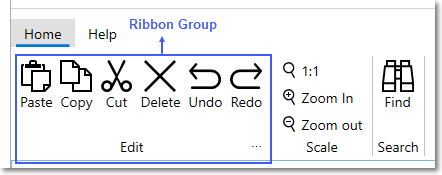
To add the Ribbon Group programmatically, use the code shown below.
| XAML |
Copy Code
|
|---|---|
<c1:C1Ribbon FontSize="14" SelectedIndex="0"> <c1:RibbonTabItem Header="Home"> <!-- Adding first group --> <c1:RibbonGroup Header="Edit"> </c1:RibbonGroup> </c1:RibbonTabItem> </c1:C1Ribbon> |
|
You can add items like button, dropdown tool, toggle button etc. to the Ribbon Group as shown in the code below:
| XAML |
Copy Code
|
|---|---|
<c1:C1Ribbon FontSize="14" SelectedIndex="0"> <c1:RibbonTabItem Header="Home"> <!-- Adding first group --> <c1:RibbonGroup Header="Edit"> <c1:C1ButtonTool Label="Copy"> <c1:C1ButtonTool.IconTemplate> <c1:C1IconTemplate> <c1:C1BitmapIcon Source="/copy.png"/> </c1:C1IconTemplate> </c1:C1ButtonTool.IconTemplate> </c1:C1ButtonTool> <c1:C1ButtonTool Label="Cut"> <c1:C1ButtonTool.IconTemplate> <c1:C1IconTemplate> <c1:C1BitmapIcon Source="/cut.png" /> </c1:C1IconTemplate> </c1:C1ButtonTool.IconTemplate> </c1:C1ButtonTool> <c1:C1ButtonTool Label="Paste"> <c1:C1ButtonTool.IconTemplate> <c1:C1IconTemplate> <c1:C1BitmapIcon Source="/paste.png"/> </c1:C1IconTemplate> </c1:C1ButtonTool.IconTemplate> </c1:C1ButtonTool> <c1:C1ButtonTool Label="Delete"> <c1:C1ButtonTool.IconTemplate> <c1:C1IconTemplate> <c1:C1BitmapIcon Source="/delete.png" /> </c1:C1IconTemplate> </c1:C1ButtonTool.IconTemplate> </c1:C1ButtonTool> <c1:C1ButtonTool Label="Redo"> <c1:C1ButtonTool.IconTemplate> <c1:C1IconTemplate> <c1:C1BitmapIcon Source="/redo.png" /> </c1:C1IconTemplate> </c1:C1ButtonTool.IconTemplate> </c1:C1ButtonTool> <c1:C1ButtonTool Label="Undo"> <c1:C1ButtonTool.IconTemplate> <c1:C1IconTemplate> <c1:C1BitmapIcon Source="/undo.png" /> </c1:C1IconTemplate> </c1:C1ButtonTool.IconTemplate> </c1:C1ButtonTool> </c1:RibbonGroup> |
|
A user can also add a dialog box launcher button to the Ribbon group and control the size of the controls as shown in the image below.

The images of the tool buttons inside the RibbonGroup can be all be sized to large, medium, or small using the RibbonGroupSizeDefinition class. The RibbonToolSizeDefinition class provides information about the size and visibility of the label of a tool.
The group can also include a dialog box launcher button which provides access to advanced capabilities. You can add a launcher button using the ShowDialogLauncher property and DialogLauncherClick event of RibbonGroup class as shown in the code snippet below:
| XAML |
Copy Code
|
|---|---|
<c1:RibbonGroup Header="Edit" ShowDialogLauncher="True" DialogLauncherClick="OnHomeDialogLaunched"> <c1:RibbonGroup.GroupSizeDefinitions> <c1:RibbonGroupSizeDefinition> <c1:RibbonToolSizeDefinition Size="Large"/> </c1:RibbonGroupSizeDefinition> <c1:RibbonGroupSizeDefinition> <c1:RibbonToolSizeDefinition Size="Large"/> <c1:RibbonToolSizeDefinition Size="Small" IsLabelVisible="True"/> <c1:RibbonToolSizeDefinition Size="Small" IsLabelVisible="True"/> <c1:RibbonToolSizeDefinition Size="Small" IsLabelVisible="True"/> <c1:RibbonToolSizeDefinition Size="Small" IsLabelVisible="False"/> <c1:RibbonToolSizeDefinition Size="Small" IsLabelVisible="False"/> <c1:RibbonToolSizeDefinition Size="Small" IsLabelVisible="False"/> </c1:RibbonGroupSizeDefinition> </c1:RibbonGroup.GroupSizeDefinitions> <c1:C1ButtonTool Label="Copy"> <c1:C1ButtonTool.IconTemplate> <c1:C1IconTemplate> <c1:C1BitmapIcon Source="/copy.png"/> </c1:C1IconTemplate> </c1:C1ButtonTool.IconTemplate> </c1:C1ButtonTool> <c1:C1ButtonTool Label="Cut"> <c1:C1ButtonTool.IconTemplate> <c1:C1IconTemplate> <c1:C1BitmapIcon Source="/cut.png" /> </c1:C1IconTemplate> </c1:C1ButtonTool.IconTemplate> </c1:C1ButtonTool> <c1:C1ButtonTool Label="Paste"> <c1:C1ButtonTool.IconTemplate> <c1:C1IconTemplate> <c1:C1BitmapIcon Source="/paste.png"/> </c1:C1IconTemplate> </c1:C1ButtonTool.IconTemplate> </c1:C1ButtonTool> <c1:C1ButtonTool Label="Delete"> <c1:C1ButtonTool.IconTemplate> <c1:C1IconTemplate> <c1:C1BitmapIcon Source="/delete.png" /> </c1:C1IconTemplate> </c1:C1ButtonTool.IconTemplate> </c1:C1ButtonTool> <c1:C1ButtonTool Label="Redo"> <c1:C1ButtonTool.IconTemplate> <c1:C1IconTemplate> <c1:C1BitmapIcon Source="/redo.png" /> </c1:C1IconTemplate> </c1:C1ButtonTool.IconTemplate> </c1:C1ButtonTool> <c1:C1ButtonTool Label="Undo"> <c1:C1ButtonTool.IconTemplate> <c1:C1IconTemplate> <c1:C1BitmapIcon Source="/undo.png" /> </c1:C1IconTemplate> </c1:C1ButtonTool.IconTemplate> </c1:C1ButtonTool> </c1:RibbonGroup> |
|
You can provide the following code in the DialogLauncherClick event to show dialog launcher clicked message box.
| C# |
Copy Code
|
|---|---|
private void OnHomeDialogLaunched(object sender, EventArgs e) { MessageBox.Show("Dialog launcher clicked!"); } |
|