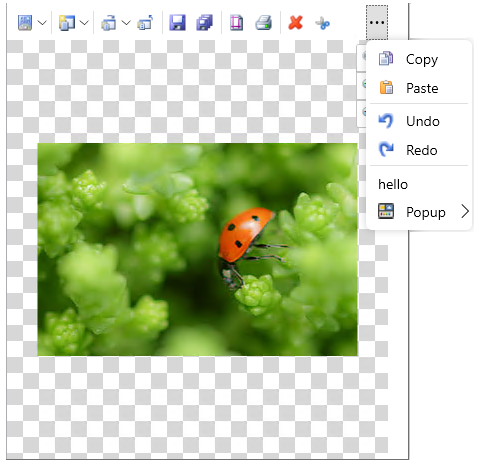The Ribbon control has two different view modes, full and minimized views. A user can switch from full view to minimized view. Switching ribbon views can increase the workspace area for the user.
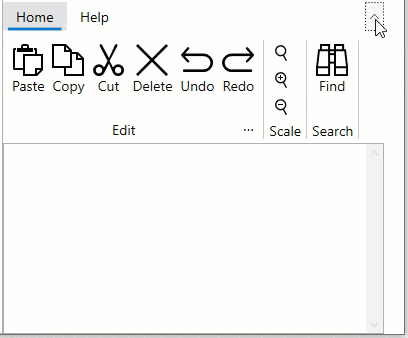
You can switch to the minimized view from full view by using the chevron button at the upper right corner of the ribbon. The ribbon can also be minimized by setting IsMinimized property to "True". Note that when there is not enough space, the labels are hidden, and if necessary, the group is completely collapsed.
In case of ToolStrip control, when the space to display the tools is not enough, the “overflow” icon appears towards the right as shown in the image below. This feature can be disabled by setting Overflow property to "None" .