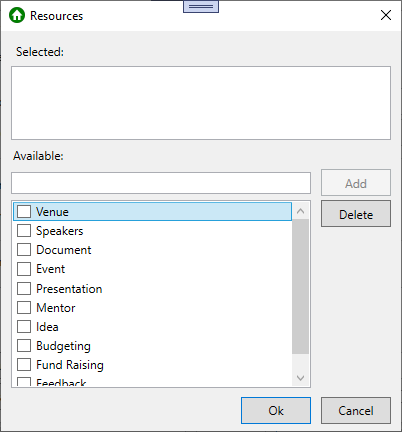Adding Resources to the Resources List
In This Topic
Scheduler for WPF and Silverlight supports resources created at run time through the Resources dialog box. Once added to the list, the resource can be assigned to an appointment.
To add a resource at run time:
- Add a new or open an existing appointment.
- Click the Resources button in the Appointment dialog box. The Resources dialog box appears.
- Enter a resource in the Available text box and click Add. The new resource is added to the list.
- Click Ok to close the Resources dialog box.
The new resource appears in the Resources dialog box when the Resources button is clicked in the Appointment dialog box: