To change the navigation pane text, simply set the C1Scheduler.NextAppointmentText and C1Scheduler.PreviousAppointmentText properties.
The schedule will now look similar to the following image:
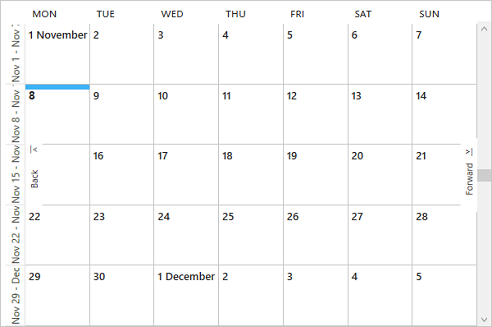
To change the navigation pane text at design time, follow these steps:
Using XAML
The following XAML sets the C1Scheduler.NextAppointmentText and C1Scheduler.PreviousAppointmentText properties.
| XAML |
Copy Code
|
|---|---|
<c1:C1Scheduler Margin="15,15,0,12" Name="scheduler" NextAppointmentText="Forward" PreviousAppointmentText="Back"></c1:C1Scheduler> |
|