You can specify the days of the week to appear in Working Week View by setting the WorkDays through the C1Scheduler.CalendarHelper property.
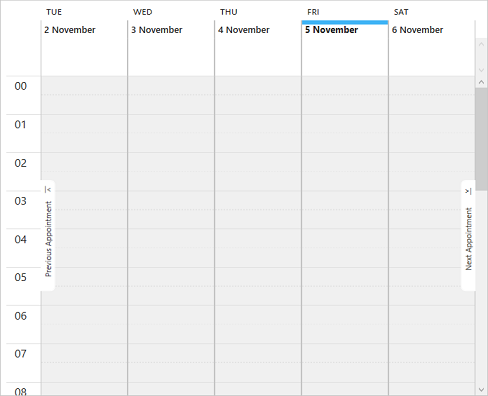
To set the days for Working Week View, follow these steps:
| XAML |
Copy Code
|
|---|---|
<c1:C1Scheduler x:Name="scheduler" ViewType="WorkingWeek"> <c1:C1Scheduler.CalendarHelper> <!--Setting working days for week view using CalendarHelper's WorkDays property--> <c1:CalendarHelper WeekStart="Sunday" EndDayTime="18:20:00" StartDayTime="09:20:00" WorkDays="Tuesday,Wednesday,Thursday,Friday,Saturday"> </c1:CalendarHelper> </c1:C1Scheduler.CalendarHelper> </c1:C1Scheduler> |
|