Step 1 of 4: Creating the Application
In This Topic
In this step, you will create a new Silverlight application, add the appropriate references and namespaces, and add two code files and a Data Service to the application.
Follow these steps:
- Create a new Silverlight application in Visual Studio and name it MultiUser.
- Add the following references to your application by right-clicking the References folder in the Solution Explorer and selecting Add Reference from the list. Browse to the folder where your references are located and select the following assemblies:
- C1.Silverlight
- C1.Silverlight.Data
- C1.Silverlight.DateTimeEditors
- C1.Silverlight.Schedule
- Right-click the MultiUser.Web project and select Add | Existing Item from the list. Add the SmartData file that applies to your application (either the SmartData.cs or the SmartData.vb file) and the PlatformUriTranslator file that applies to your application (either the PlatformUriTranslator.cs or the PlatformUriTranslator.vb file).
- Right-click MultiUser.Web again and select Add | New Item from the list. Add a basic Web Service and name it DataService.asmx.
- Add the following code to the DataService.asmx file below the summary description for the web service:
Visual Basic Copy CodePublic Class DataService Inherits System.Web.Services.WebService <WebMethod()> _ Public Function GetData(tables As String) As Byte() ' Create DataSet with connection string Dim ds = GetDataSet() ' Load data into DataSet ds.Fill(tables.Split(","c)) ' Persist to stream Dim ms = New System.IO.MemoryStream() ds.WriteXml(ms, XmlWriteMode.WriteSchema) ' Return stream data Return ms.ToArray() End Function <WebMethod()> _ Public Function UpdateData(dtAdded As Byte(), dtModified As Byte(), dtDeleted As Byte()) As String Try UpdateData(dtAdded, DataRowState.Added) UpdateData(dtModified, DataRowState.Modified) UpdateData(dtDeleted, DataRowState.Deleted) Return Nothing Catch x As Exception Return x.Message End Try End Function Private Sub UpdateData(data As Byte(), state As DataRowState) ' No changes, no work If data Is Nothing Then Return End If ' Load data into dataset Dim ds = GetDataSet() Dim ms = New MemoryStream(data) ds.ReadXml(ms) ds.AcceptChanges() ' Update row states with changes For Each dt As DataTable In ds.Tables For Each dr As DataRow In dt.Rows Select Case state Case DataRowState.Added dr.SetAdded() Exit Select Case DataRowState.Modified dr.SetModified() Exit Select Case DataRowState.Deleted dr.Delete() Exit Select End Select Next Next ' Update the database ds.Update() End Sub Private Function GetDataSet() As SmartDataSet ' Get physical location of the mdb file Dim mdb As String = Path.Combine(Context.Request.PhysicalApplicationPath, "App_Data\Nwind.mdb") ' Check that the file exists If Not File.Exists(mdb) Then Dim msg As String = String.Format("Cannot find database file {0}.", mdb) Throw New FileNotFoundException(msg) End If ' Make sure file is not read-only (source control often does this...) Dim att As FileAttributes = File.GetAttributes(mdb) If (att And FileAttributes.[ReadOnly]) <> 0 Then att = att And Not FileAttributes.[ReadOnly] File.SetAttributes(mdb, att) End If ' Create and initialize the SmartDataSet Dim dataSet = New SmartDataSet() dataSet.ConnectionString = "provider=microsoft.jet.oledb.4.0;data source=" & mdb ' sample connection string for SQL Server Express (replace Initial Catalog value by the valid catalog name) ' dataSet.ConnectionString = "Provider=SQLOLEDB.1;Integrated Security=SSPI;Persist Security Info=False;Initial Catalog=test;Data Source=.\\SQLEXPRESS"; Return dataSet End Function End Class
C# Copy Codepublic class DataService : System.Web.Services.WebService { [WebMethod] public byte[] GetData(string tables) { // Create DataSet with connection string var ds = GetDataSet(); // Load data into DataSet ds.Fill(tables.Split(',')); // Persist to stream var ms = new System.IO.MemoryStream(); ds.WriteXml(ms, XmlWriteMode.WriteSchema); // Return stream data return ms.ToArray(); } [WebMethod] public string UpdateData(byte[] dtAdded, byte[] dtModified, byte[] dtDeleted) { try { UpdateData(dtAdded, DataRowState.Added); UpdateData(dtModified, DataRowState.Modified); UpdateData(dtDeleted, DataRowState.Deleted); return null; } catch (Exception x) { return x.Message; } } void UpdateData(byte[] data, DataRowState state) { // No changes, no work if (data == null) { return; } // Load data into dataset var ds = GetDataSet(); var ms = new MemoryStream(data); ds.ReadXml(ms); ds.AcceptChanges(); // Update row states with changes foreach (DataTable dt in ds.Tables) { foreach (DataRow dr in dt.Rows) { switch (state) { case DataRowState.Added: dr.SetAdded(); break; case DataRowState.Modified: dr.SetModified(); break; case DataRowState.Deleted: dr.Delete(); break; } } } // Update the database ds.Update(); } SmartDataSet GetDataSet() { // Get physical location of the mdb file string mdb = Path.Combine( Context.Request.PhysicalApplicationPath, @"App_Data\Nwind.mdb"); // Check that the file exists if (!File.Exists(mdb)) { string msg = string.Format("Cannot find database file {0}.", mdb); throw new FileNotFoundException(msg); } // Make sure file is not read-only (source control often does this...) FileAttributes att = File.GetAttributes(mdb); if ((att & FileAttributes.ReadOnly) != 0) { att &= ~FileAttributes.ReadOnly; File.SetAttributes(mdb, att); } // Create and initialize the SmartDataSet var dataSet = new SmartDataSet(); dataSet.ConnectionString = "provider=microsoft.jet.oledb.4.0;data source=" + mdb; // sample connection string for SQL Server Express (replace Initial Catalog value by the valid catalog name) // dataSet.ConnectionString = "Provider=SQLOLEDB.1;Integrated Security=SSPI;Persist Security Info=False;Initial Catalog=test;Data Source=.\\SQLEXPRESS"; return dataSet; } } }
- Right-click MultiUser.web one more time and select Add | Folder from the list. Name the new folder App_Data.
- Right-click the App_Data folder and select Add | Existing Item from the list. Locate and select the Nwind.mdb database.
- Rebuild your entire application and then right-click your main MultiUser application. Select Add Service Reference from the list. The Add Service Reference dialog box will appear:
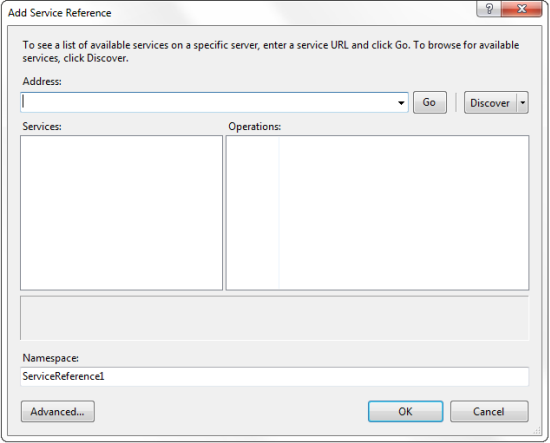
- Click the Discover button to find the available service reference and then follow these steps:
- Select the available service reference in the Services listbox.
- Rename the service reference DataService.
- Click OK to add the service reference to your application.
In this step you created a new Silverlight application, added the appropriate assembly references, and added a service reference and two code files. In the next step you will add XAML to your MultiUser application.