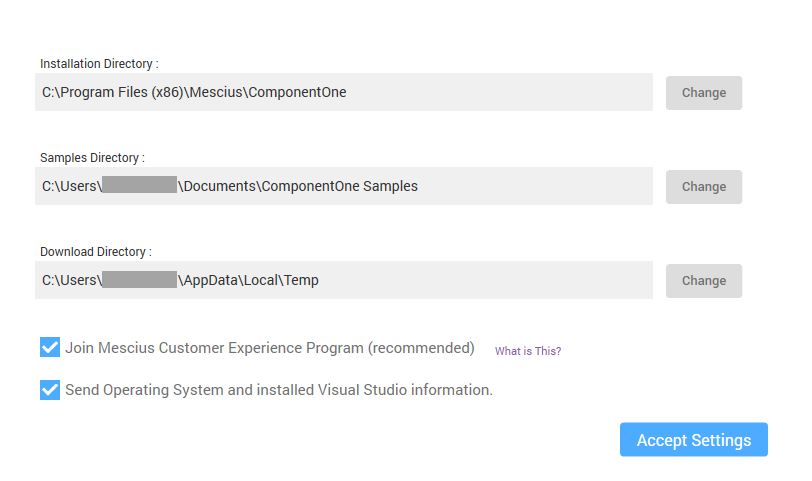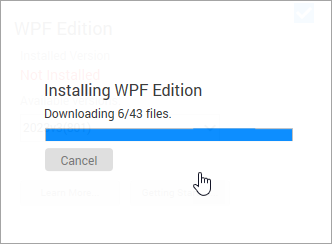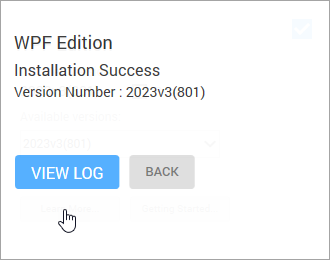In This Topic
The topic below discusses the procedure of installing WPF Edition. In order to install the WPF Edition, please follow the given steps:
- Download the C1ControlPanel from https://developer.mescius.com/componentone to install the latest edition of WPF.
- Open the ControlPanel using ComponentOneC1ControlPanel.exe. Note that any running instances of Visual Studio must be closed.
- An existing user can login using the registered email address and password.
If you are a new user:
- Register with Component One and create an account by filling the required fields.
- A verification mail will be sent to your email address.
- Visit the activation link to verify your email address.
If you do not want to login or register, you can proceed as an anonymous user.
- In the WPF Edition tile, select the checkbox and click on the Proceed button. You can also install all editions by selecting the checkbox against All Editions. Click the Learn More button to know more about the Edition.

- Upon clicking the Proceed button, a page is displayed asking to review the License Agreement. Click the Accept License Agreement button.
- After accepting the License Agreement, another page appears with the Settings and directory path change buttons. The Installation Directory contains all the DLLs, Samples Directory contains the samples from ComponentOne and the Download Directory contains the log files. Click on Accept Settings button to confirm the directory path and start the installation process.
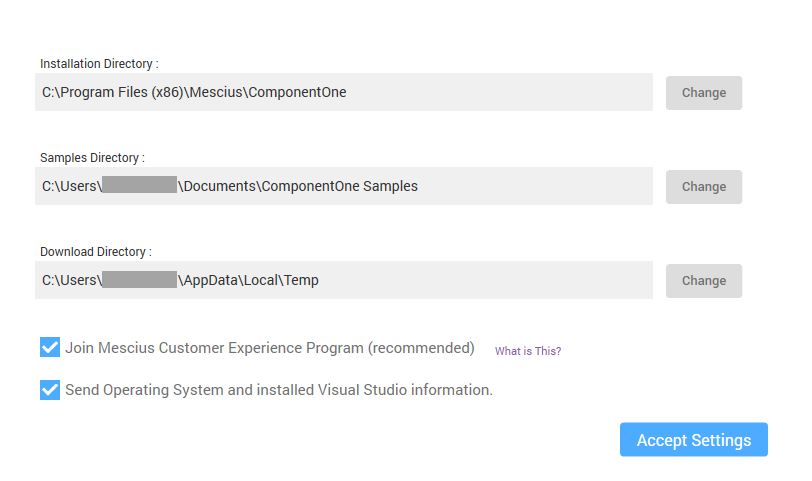
- The installer installs the controls and display its progress as it does so.
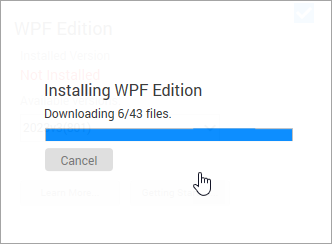
- The installer displays the "Installation Success" screen when the controls are installed. Note that the version currently installed gets displayed in the respective Edition.
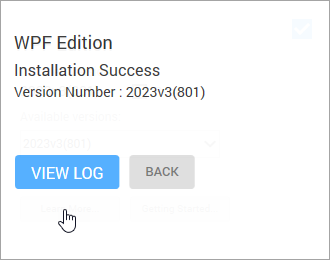
Note: By default, ControlPanel downloads the latest version of an edition. You can select older versions by clicking on the Change/Repair Version button.
In case you want to uninstall WPF Edition, see Uninstalling WPF Edition.