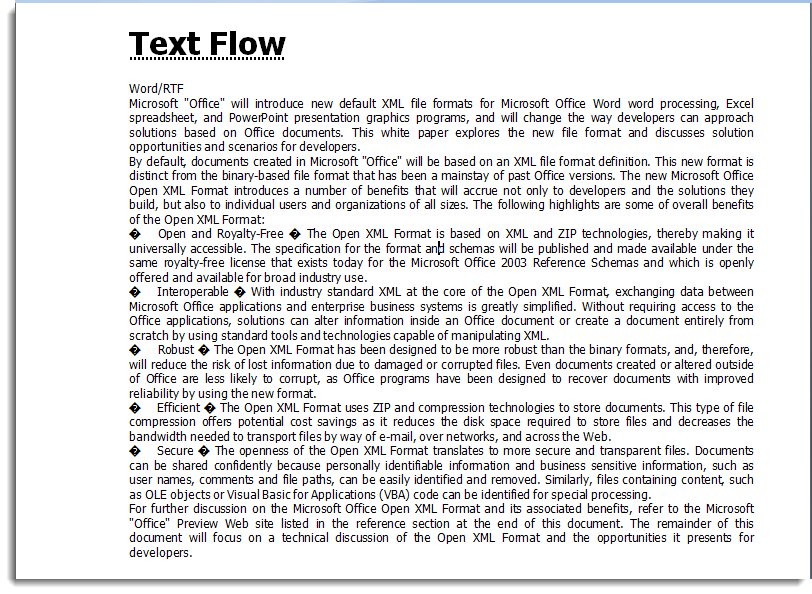You can use text flow in a word document. Using Word for WPF, you can flow text into columns and pages of a document.
Note that a class named WordUtils is used in the code given below. It is available in the product sample located at the following location on your system:
Documents\ComponentOne Samples\WPF\WordCreator
You can use these classes in your application from the mentioned location.
The following code shows how the text flow feature can be used in Word for WPF:
The output of the above code will look similar to the image given below: