This section describes how to add a FlexPie control to your iOS app and add data to it. This topic consists of three steps:
The following image shows how the FlexPie appears, after completing the steps above:
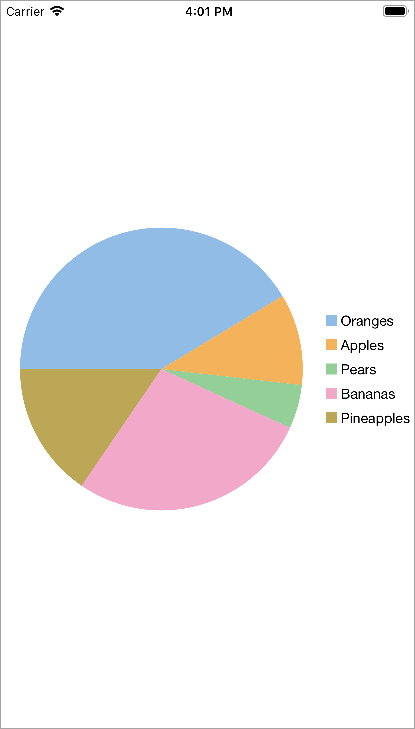
Add a new class to serve as the data source for FlexPie.
| C# |
Copy Code
|
|---|---|
public class PieChartData { public string Name {get; set;} public double Value {get; set;} public static IEnumerable<PieChartData> DemoData() { List<PieChartData> result = new List<PieChartData> (); string[] fruit = new string[]{"Oranges","Apples","Pears","Bananas","Pineapples" }; Random r = new Random (); foreach (var f in fruit) result.Add (new PieChartData { Name = f, Value = r.Next(100) * 101}); return result; } } |
|
Complete the following steps to initialize a FlexPie control in C#.
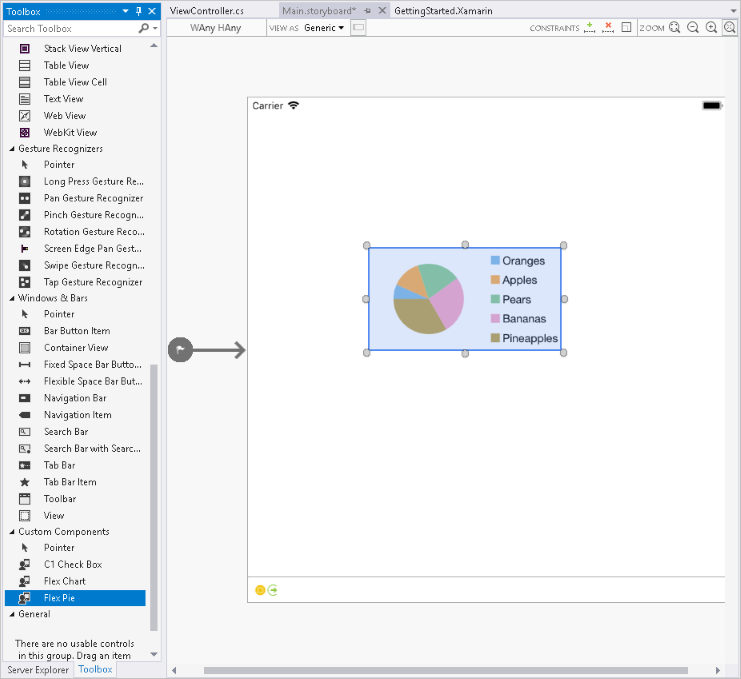
To initialize the FlexPie control, open the ViewController file from the Solution Explorer and replace its content with the code below. This overrides the ViewDidLoad method of the View controller in order to initialize FlexPie.
| C# |
Copy Code
|
|---|---|
public override void ViewDidLoad() { base.ViewDidLoad(); // Perform any additional setup after loading the view, typically from a nib. pieChart = new FlexPie(); pieChart.Binding = "Value"; pieChart.BindingName = "Name"; pieChart.ItemsSource = PieChartData.DemoData(); this.Add(pieChart); } public override void ViewDidLayoutSubviews() { base.ViewDidLayoutSubviews(); pieChart.Frame = new CGRect (this.View.Frame.X, this.View.Frame.Y, this.View.Frame.Width, this.View.Frame.Height); } |
|
Press F5 to run the application.