QRCode is a two dimensional barcode representing symbology that enables effective handling of numeric, alphanumeric and byte data. This barcode can encode up to 7,366 characters.
The below image displays QRCode barcode in a PDF document.
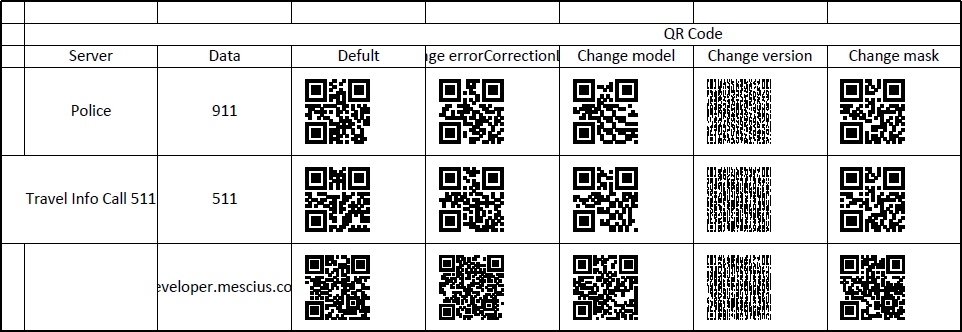
You can set QRCode in a worksheet using the following formula:
=BC_QRCODE(value, color, backgroundColor, errorCorrectionLevel, model, version, mask, connection, connectionNo, charCode, charset, quietZoneLeft, quietZoneRight, quietZoneTop, quietZoneBottom)
| Name | Description |
|---|---|
| value | A string that represents encode on the symbol of QRCode. |
| color | A color that represents the barcode color. The default value is 'rgb(0,0,0)'. |
| backgroundColor | A color that represents the barcode backgroundcolor. The default value is 'rgb(255, 255, 255)' |
| errorCorrectionLevel | A string that represents the error correction level of QRCode. It has 'L|M|Q|H' four error correction levels. The default value is 'L'. |
| model | A value that represents the model of QRCode. It has 1 and 2 models. The default value is 2. |
| version | Vesion range is 1-14 for model1 and model 2. It has 'auto|1-14|1-40' values. The default value is 'auto'. |
| mask | A value that represents mask pattern for QRCode. It has 'auto and 0-7' eight mask pattern. |
| connection | A value that represents whether the symbol is part of a structured append message. The default value is false. |
| connectionNo | Specifies which block the symbol is in the structured append message. It has '0-15' values. The default value is '0'. |
| charCode | A value that represents the collection of characters of QRCode. |
| charset | A value that represents which charset to use. It has 'UTF-8 and Shift-JIS'. |
| quietZoneLeft | A value that represents the size of left quiet zone. |
| quietZoneRight | A value that represents the size of right quiet zone. |
| quietZoneTop | A value that represents the size of top quiet zone. |
| quietZoneBottom | A value that represents the size of bottom quiet zone. |
This example code sets a QRCode in the worksheet.
| C# |
Copy Code |
|---|---|
// Create a new workbook var workbook = new GrapeCity.Documents.Excel.Workbook(); // Set worksheet layout and data IWorksheet worksheet = workbook.Worksheets[0]; worksheet.Range["B:K"].ColumnWidth = 15; worksheet.Range["4:6"].RowHeight = 60; worksheet.Range["A:A"].ColumnWidth = 2; worksheet.Range["B2"].Value = "QR Code"; worksheet.Range["B2:K2"].Merge(true); worksheet.Range["I3:J3"].Merge(true); worksheet.Range["B3:H3"].Value = new object[,]{ {"Server", "Data", "Defult", "Change errorCorrectionLevel", "Change model", "Change version", "Change mask"} }; worksheet.Range["I3"].Value = "Change connection and connectionNo"; worksheet.Range["K3:K5"].Value = new object[,] { {"Explain" }, {"No QR Code generated, barcode data is too short to create connection symbol."}, {"No QR Code generated, barcode data is too short to create connection symbol."} }; worksheet.PageSetup.PrintTitleColumns = "$A:$C"; worksheet.PageSetup.Orientation = PageOrientation.Landscape; worksheet.PageSetup.PrintGridlines = true; worksheet.Range["K4:K5"].Font.Color = Color.Red; worksheet.Range["K4:K5"].WrapText = true; worksheet.Range["B4:C6"].HorizontalAlignment = HorizontalAlignment.Center; worksheet.Range["B4:C6"].VerticalAlignment = VerticalAlignment.Center; worksheet.Range["B2:K3"].HorizontalAlignment = HorizontalAlignment.Center; worksheet.Range["B2:K3"].VerticalAlignment = VerticalAlignment.Center; worksheet.Range["B4:C6"].Value = new object[,] { {"Police", "911"}, {"Travel Info Call 511", "511"}, { "", "developer.mescius.com"}, }; // Set formula for (var i = 4; i < 7; i++) { worksheet.Range["D" + i].Formula = "=BC_QRCODE" + "(C" + i + ")"; worksheet.Range["E" + i].Formula = "=BC_QRCODE" + "(C" + i + ",,,\"H\")"; worksheet.Range["F" + i].Formula = "=BC_QRCODE" + "(C" + i + ",,,,1)"; worksheet.Range["G" + i].Formula = "=BC_QRCODE" + "(C" + i + ",,,,,8)"; worksheet.Range["H" + i].Formula = "=BC_QRCODE" + "(C" + i + ",,,,,,3)"; worksheet.Range["I" + i].Formula = "=BC_QRCODE" + "(C" + i + ",,,,,,,\"true\",0)"; worksheet.Range["J" + i].Formula = "=BC_QRCODE" + "(C" + i + ",,,,,,,\"true\",1)"; } // Save to a pdf file workbook.Save("qrcode.pdf"); | |