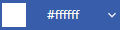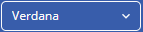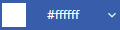Toolbar
Toolbar Icons
Icons | Name | Built-in/Plug-in | Description |
|---|---|---|---|
| Open document | Built-in | Displays the Open dialog where you can select a new image to be opened. |
| Zoom | Built-in | Lets you zoom-in and zoom-out the image using buttons or by setting the zoom percentage through dropdown. |
| Toggle fullscreen | Built-in | Hides toolbar ribbon on the top to display image viewer in full screen. You can switch back to original mode by clicking the untoggle icon which gets displayed in the mini-toolbar. |
| Navigation bar | Built-in | Allows navigation to first, previous, next, and last frame of the multi-frame images. Also, lets you jump to a specific frame directly by setting its index in the numeric box. |
| Undo | Built-in | Reverts the last done change to the image. |
| Redo | Built-in | Repeats the last done change to the image. |
| Save | Built-in | Downloads and saves the image in your default download directory. |
| Save As | Built-in | Downloads and saves the image in your default download directory in different image formats. |
| Built-in | To print the image, you can click the Print icon. | |
| About | Built-in | Displays About dialog box which provides version and licensing information about DsImageViewer. |
| Page tools | Adds the following Page tools options in the second toolbar. | |
| Rotate | PageTools Plug-in | Rotates the image by 90 degrees in clockwise direction. |
| Flip-Horizontally | PageTools Plug-in | Flips the image horizontally by 180 degrees in clockwise direction. |
| Flip-Vertically | PageTools Plug-in | Flips the image vertically by 180 degrees in clockwise direction. |
| Crop | PageTools Plug-in | Crops the image by setting specific position and measurements using crop dialog. |
| Resize | PageTools Plug-in | Resize the image by specifying measurements using resize dialog. |
| Image effects | Displays the following Image filter options in the second toolbar. | |
| Original Effect | Image Filters Plug-in | Original reverts the image to its original state. |
| Brightness Effect | Image Filters Plug-in | Brightness modifies the overall lightness of an image by adjusting the intensity of each pixel's color channels. |
| Contrast Effect | Image Filters Plug-in | Contrast modifies the difference between light and dark areas in an image by adjusting pixel values' intensity, creating clearer separation between elements. |
| Vibrance Effect | Image Filters Plug-in | Vibrance adjusts and enhances the intensity of all the colors in an image except the most saturated colors, and it also protects the skin tones of your image. |
| Saturation Effect | Image Filters Plug-in | Saturation adjusts and enhances the intensity of all the colors in an image. |
| Invert Effect | Image Filters Plug-in | Inverts colors of image by reversing the colors. |
| Grayscale Effect | Image Filters Plug-in | Apply a range of shades of gray to an image. |
| Offset Blue Effect | Image Filters Plug-in | Apply a range of shades of blue to an image. |
| Retro Violet Effect | Image Filters Plug-in | Apply a range of retro shades to the entire image. |
| Paint Tools | Displays the following paint tool options in the secondary toolbar. | |
| Rectangular Marquee Tool | PaintTools Plug-in | Makes square and rectangular selections. |
| Lasso Tool | PaintTools Plug-in | Allows you to draw freehand selections. |
| Elliptical Marquee Tool | PaintTools Plug-in | Makes round and elliptical selections. |
| Polygonal Lasso Tool | PaintTools Plug-in | Allows you to draw polygonal, jagged selections. |
| Pencil | PaintTools Plug-in | Draws shapes and unrestricted curves without anti-aliasing. |
| Brush | PaintTools Plug-in | Paints artistic strokes with fluidity and precision, simulating the qualities of a traditional paintbrush. It creates smoother lines due to blurred edges and anti-aliasing. |
| Clone Stamp | PaintTools Plug-in | Copies the pixels from the selected area to another area. |
| Eraser | PaintTools Plug-in | Removes the drawing drawn by the Pencil or Brush tool when the Use Original Image toggle button is Off. It also helps remove a part of the original image when the Use Original Image toggle button is On. |
| Size | PaintTools Plug-in | Allows a user to choose the thickness, hardness, and opacity of the line. |
| Color | PaintTools Plug-in | Allows a user to choose the color of the pencil or brush used to draw the line. |
| Use Original Image | PaintTools Plug-in | Allows a user to use the original image, combined with your recent edits, as a background source for new edits. It allows you to erase both the new edits and the background when enabled and only the new edits when disabled. And it also allows you to clone a part of the original image with the new edits when enabled and only the new edits when disabled. |
| Undo | PaintTools Plug-in | Reverts the image to its state before the last change. |
| Redo | PaintTools Plug-in | Changes the image to its state after the last change. |
| Apply | PaintTools Plug-in | Accepts all the changes and applies to the image. |
| Cancel | PaintTools Plug-in | Discards all the changes and reverts the image to its original state. |
| Text Tools | Displays the following text tool options in the secondary toolbar. | |
| Text | PaintTools Plug-in | Allows a user to add text to the image at the desired position. |
| Font Size | PaintTools Plug-in | Allows a user to choose the size of the text. |
| Font Name | PaintTools Plug-in | Allows a user to choose the font style of the text. |
| Bold | PaintTools Plug-in | Bolds the text. |
| Italic | PaintTools Plug-in | Italicizes the text. |
| Text Color | PaintTools Plug-in | Allows a user to choose the color of the text. |
| Undo | PaintTools Plug-in | Reverts the image to its state before the last change. |
| Redo | PaintTools Plug-in | Changes the image to its state after the last change. |
| Apply | PaintTools Plug-in | Accepts all the changes and applies to the image. |
| Cancel | PaintTools Plug-in | Discards all the changes and reverts the image to its original state. |