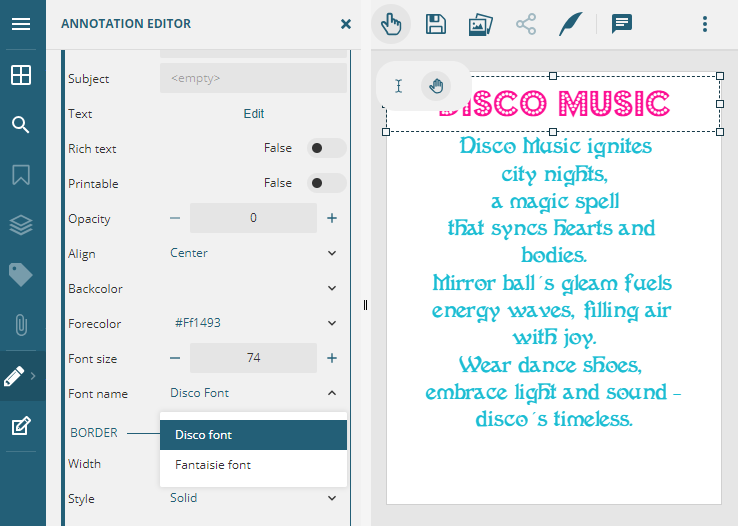Sometimes you need custom fonts to use your creativity to create or edit a PDF document, which is not possible with the default fonts. With DsPdfViewer, you can add and use a list of new or custom fonts using editorDefaults.fontNames option.
To use the editorDefaults.fontNames option, you must meet the following pre-requisites:
The following sections will guide you on the same:
Refer to the following example code to register two fonts using CSS:
|
Copy Code
|
|
|---|---|
// Define custom fonts. <link rel="preload" href="budmo_jiggler.ttf" as="font" type="truetype" crossorigin> <link rel="preload" href="FantaisieArtistique.ttf" as="font" type="truetype" crossorigin> <style> @font-face { font-family: BudmoJiggler-Regular; src: url(/documents-api-pdfviewer/demos/product-bundles/assets/fonts/budmo_jiggler.ttf) format('truetype'); } @font-face { font-family: FantaisieArtistique; src: url(/documents-api-pdfviewer/demos/product-bundles/assets/fonts/FantaisieArtistique.ttf) format('truetype'); } </style> |
|
DsPdfViewer provides three different methods for associating client-side font names with server-side fonts:
|
Copy Code
|
|
|---|---|
public void Configuration(IAppBuilder app) { app.UseCors(CorsOptions.AllowAll); GcPdfViewerHub.Configure(app); GcPdfViewerController.Settings.VerifyToken += VerifyAuthToken; GcPdfViewerController.Settings.Sign += OnSign; // The ClientFonts property holds font mappings associated with their respective client names. GcPdfViewerController.Settings.ClientFonts.Add("BudmoJiggler-Regular", Font.FromFile("budmo_jiggler.ttf")); GcPdfViewerController.Settings.ClientFonts.Add("FantaisieArtistique", Font.FromFile("FantaisieArtistique.ttf")); GcPdfViewerController.Settings.ClientFonts.Add("Yu Gothic UI", Font.FromFile("yu_gothic_ui.ttf")); } |
|
|
Copy Code
|
|
|---|---|
public void Configuration(IAppBuilder app) { app.UseCors(CorsOptions.AllowAll); GcPdfViewerHub.Configure(app); GcPdfViewerController.Settings.VerifyToken += VerifyAuthToken; GcPdfViewerController.Settings.Sign += OnSign; GcPdfViewerController.Settings.DocumentInitialized += OnDocumentInitialized; } private void OnDocumentInitialized(object sender, DocumentInitializedEventArgs e) { // Resolve the "FantaisieArtistique" font using the GcPdfDocument's FontCollection property. var doc = e.Document; // Create a FontCollection instance. FontCollection fc = new FontCollection(); // Get the font file using RegisterFont method. string projectRootPath = HttpContext.Current.Server.MapPath("~"); string fontPath = Path.Combine(projectRootPath, "assets/FantaisieArtistique.ttf"); fc.RegisterFont(fontPath); // Allow the SupportApi to find the specified fonts in the font collection. doc.FontCollection = fc; } |
|
|
Copy Code
|
|
|---|---|
public void Configuration(IAppBuilder app) { app.UseCors(CorsOptions.AllowAll); GcPdfViewerHub.Configure(app); GcPdfViewerController.Settings.VerifyToken += VerifyAuthToken; GcPdfViewerController.Settings.Sign += OnSign; GcPdfViewerController.Settings.ResolveFont += OnResolveFont; } private void OnResolveFont(object sender, ResolveFontEventArgs e) { // Utilize the ResolvedFont event argument property to resolve the "BudmoJiggler-Regular" font. string projectRootPath = HttpContext.Current.Server.MapPath("~"); if (e.FontName == "BudmoJiggler-Regular") { string fontPath = Path.Combine(projectRootPath, "assets/budmo_jiggler.ttf"); e.ResolvedFont = Font.FromFile(fontPath); } } |
|
After setting up the pre-requisites as described above, set the custom font using the editorDefaults.fontNames option and apply it to a PDF as described below:
|
Copy Code
|
|
|---|---|
// Set editor defaults for free text annotation. viewer.options.editorDefaults.freeTextAnnotation = { fontName: 'FantaisieArtistique', borderStyle: { width: 0 } }; // Add font names. viewer.options.editorDefaults.fontNames = [ { name: 'Disco font', value: 'BudmoJiggler-Regular' }, { name: 'Fantaisie font', value: 'FantaisieArtistique' } ]; |
|