The PDF-based fillable form, also known as AcroForm, is an interactive form with a collection of fields, such as TextBox, Button, CheckBox, etc. These fields can be filled with data programmatically or manually in order to take information as input from the user. For more information on AcroForm, see PDF specification 1.7 (Section 12.7).
DsPdf allows you to create AcroForms using AcroForm class and define common properties of AcroForm using Fields property of AcroForm class. The library lets you add, get, modify, and delete different form fields. You can use the following fields in AcroForms.
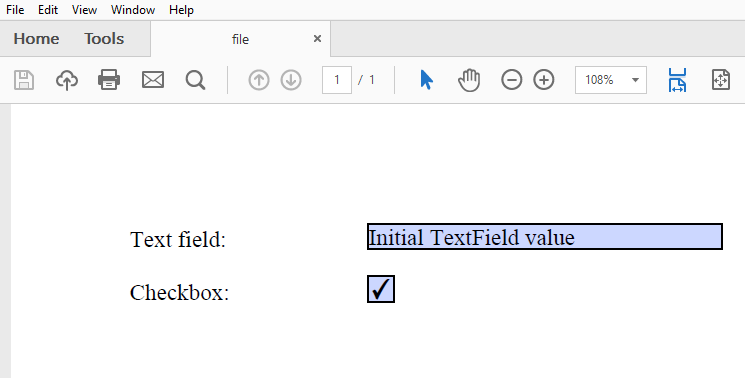
To add AcroForm fields in a PDF document using DsPdf:
| C# |
Copy Code
|
|---|---|
public void CreatePDF(Stream stream) { var doc = new GcPdfDocument(); var page = doc.NewPage(); var g = page.Graphics; TextFormat tf = new TextFormat(); tf.Font = StandardFonts.Times; tf.FontSize = 14; PointF ip = new PointF(72, 72); float fldOffset = 72 * 2; float fldHeight = tf.FontSize * 1.2f; float dY = 32; // Add TextField g.DrawString("Text field:", tf, ip); var fldText = new TextField(); fldText.Value = "Initial TextField value"; fldText.Widget.Page = page; fldText.Widget.Rect = new RectangleF(ip.X + fldOffset, ip.Y, 72 * 3, fldHeight); fldText.Widget.TextFormat.Font = tf.Font; fldText.Widget.TextFormat.FontSize = tf.FontSize; doc.AcroForm.Fields.Add(fldText); ip.Y += dY; // Add Checkbox: g.DrawString("Checkbox:", tf, ip); var fldCheckbox = new CheckBoxField(); fldCheckbox.Value = true; fldCheckbox.Widget.Page = page; fldCheckbox.Widget.Rect = new RectangleF(ip.X + fldOffset, ip.Y, fldHeight, fldHeight); doc.AcroForm.Fields.Add(fldCheckbox); ip.Y += dY; // Save Document doc.Save(stream); } |
|
You can set the format of TextField, CombTextField, and ComboBoxField to percent, number, date, time, and special format using the following methods in TextField, CombTextField, and ComboBoxField classes:
| Methods | Description |
|---|---|
|
SetPercentFormat |
Initializes the field's Format and KeyPress events with ActionJavaScript objects corresponding to the specified format. This method does not affect the field value or appearance streams of the field annotations. |
| SetNumberFormat | Initializes the field's Format and KeyPress events with ActionJavaScript objects corresponding to the specified format. This method does not affect the field value or appearance streams of the field annotations. |
| SetDateFormat | Initializes the field's Format and KeyPress events with ActionJavaScript objects corresponding to the specified format. This method does not affect the field value or appearance streams of the field annotations. |
| SetTimeFormat | Initializes the field's Format and KeyPress events with ActionJavaScript objects corresponding to the specified format. This method does not affect the field value or appearance streams of the field annotations. |
| SetSpecialFormat | Initializes the field's Format and KeyPress events with ActionJavaScript objects corresponding to the specified format. This method does not affect the field value or appearance streams of the field annotations. |
| SetPercentValue | Initializes the field's Format and KeyPress events, sets the field value, and generates the appearance stream for field annotations. The passed value will be converted to a string using the corresponding format. |
| SetNumberValue | Initializes the field's Format and KeyPress events, sets the field value, and generates the appearance stream for field annotations. The passed value will be converted to a string using the corresponding format. |
| SetDateValue | Initializes the field's Format and KeyPress events, sets the field value, and generates the appearance stream for field annotations. The passed value will be converted to a string using the corresponding format. |
| SetTimeValue | Initializes the field's Format and KeyPress events, sets the field value, and generates the appearance stream for field annotations. The passed value will be converted to a string using the corresponding format. |
| SetSpecialFormatValue | Initializes the field's Format and KeyPress events, sets the field value, and generates the appearance stream for field annotations. The passed value will be converted to a string using the corresponding format. |
Refer to the following example code to set formats for text fields, comb text fields, and combo box fields:
| C# |
Copy Code
|
|---|---|
// Set percent format for TextField. private static TextField AddPercentFormat(Page p, _Rect rect, int decimalPlaces, TextField.NumberSeparatorStyle separatorStyle) { TextField result = new TextField(); p.Doc.AcroForm.Fields.Add(result); result.Widget.Page = p; result.Widget.Rect = rect; result.Widget.Border.Width = 1; result.SetPercentFormat(decimalPlaces, separatorStyle); return result; } // Set number format for CombTextField. private static CombTextField AddNumberFormat(Page p, _Rect rect, int decimalPlaces, CombTextField.NumberSeparatorStyle separatorStyle, CombTextField.NumberNegativeStyle negativeStyle, string currencySymbol, CombTextField.CurrencySymbolStyle currencySymbolStyle) { CombTextField result = new CombTextField(); p.Doc.AcroForm.Fields.Add(result); result.Widget.Page = p; result.Widget.Rect = rect; result.Widget.Border.Width = 1; result.SetNumberFormat(decimalPlaces, separatorStyle, negativeStyle, currencySymbol, currencySymbolStyle); return result; } // Set date format for TextField. private static TextField AddDateFormat(Page p, _Rect rect, DateTime v, string format) { TextField result = new TextField(); p.Doc.AcroForm.Fields.Add(result); result.Widget.Page = p; result.Widget.Rect = rect; result.Widget.Border.Width = 1; result.SetDateValue(v, format); return result; } // Set time format for ComboBoxField. private static ComboBoxField AddTimeFormat(Page p, _Rect rect, DateTime v, string format) { ComboBoxField result = new ComboBoxField(); p.Doc.AcroForm.Fields.Add(result); result.Widget.Page = p; result.Widget.Rect = rect; result.Widget.Border.Width = 1; result.SetTimeValue(v, format); return result; } // Set special format for TextField. private static TextField AddSpecialFormat(Page p, _Rect rect, string v, TextField.SpecialFormat format) { TextField result = new TextField(); p.Doc.AcroForm.Fields.Add(result); result.Widget.Page = p; result.Widget.Rect = rect; result.Widget.Border.Width = 1; result.SetSpecialFormatValue(v, format); return result; } static void Main(string[] args) { // Initialize GcPdfDocument. GcPdfDocument doc = new GcPdfDocument(); // Set compression level. doc.CompressionLevel = System.IO.Compression.CompressionLevel.NoCompression; // Add a blank page to the document. var p = doc.NewPage(); // Initialize GcPdfGraphics. var g = p.Graphics; // Draw SetPercentFormat string. g.DrawString("SetPercentFormat", StandardFonts.Helvetica, 14, Color.Black, new _Point(10, 10)); // Set percent format for the text fields. AddPercentFormat(p, new _Rect(10, 40, 60, 20), 2, TextField.NumberSeparatorStyle.Comma); AddPercentFormat(p, new _Rect(80, 40, 60, 20), 0, TextField.NumberSeparatorStyle.CommaDot); AddPercentFormat(p, new _Rect(150, 40, 60, 20), 3, TextField.NumberSeparatorStyle.DotComma); AddPercentFormat(p, new _Rect(220, 40, 60, 20), 2, TextField.NumberSeparatorStyle.Dot); AddPercentFormat(p, new _Rect(290, 40, 60, 20), 2, TextField.NumberSeparatorStyle.ApostropheDot); // Draw SetNumberFormat string. g.DrawString("SetNumberFormat", StandardFonts.Helvetica, 14, Color.Black, new _Point(10, 70)); // Set number format for the comb text fields. AddNumberFormat(p, new _Rect(10, 100, 60, 20), 2, CombTextField.NumberSeparatorStyle.Comma, CombTextField.NumberNegativeStyle.None, null, CombTextField.CurrencySymbolStyle.BeforeWithSpace); AddNumberFormat(p, new _Rect(80, 100, 60, 20), 0, CombTextField.NumberSeparatorStyle.CommaDot, CombTextField.NumberNegativeStyle.UseRedText, "R", CombTextField.CurrencySymbolStyle.BeforeWithSpace); AddNumberFormat(p, new _Rect(150, 100, 60, 20), 3, CombTextField.NumberSeparatorStyle.DotComma, CombTextField.NumberNegativeStyle.ShowParentheses, "\u20ac", CombTextField.CurrencySymbolStyle.AfterWithSpace); AddNumberFormat(p, new _Rect(220, 100, 60, 20), 2, CombTextField.NumberSeparatorStyle.Dot, CombTextField.NumberNegativeStyle.ShowParentheses, "TL", CombTextField.CurrencySymbolStyle.AfterNoSpace); AddNumberFormat(p, new _Rect(290, 100, 60, 20), 2, CombTextField.NumberSeparatorStyle.ApostropheDot, CombTextField.NumberNegativeStyle.ShowParentheses | CombTextField.NumberNegativeStyle.UseRedText, "TL", CombTextField.CurrencySymbolStyle.AfterWithSpace); // Draw SetDateFormat string. g.DrawString("SetDateFormat", StandardFonts.Helvetica, 14, Color.Black, new _Point(10, 130)); // Set date format for the text fields. AddDateFormat(p, new _Rect(10, 160, 60, 20), DateTime.Now, "dd-mm-yyyy"); AddDateFormat(p, new _Rect(80, 160, 60, 20), DateTime.Now, "d-m-yy"); AddDateFormat(p, new _Rect(150, 160, 60, 20), DateTime.Now, "yyyy/mmmm/dd"); // Draw SetTimeFormat string. g.DrawString("SetTimeFormat", StandardFonts.Helvetica, 14, Color.Black, new _Point(10, 200)); // Set time format for the combobox fields. DateTime dt = new DateTime(2000, 1, 1, 1, 2, 3); AddTimeFormat(p, new _Rect(10, 230, 60, 20), dt, "HH:MM"); AddTimeFormat(p, new _Rect(80, 230, 60, 20), dt, "h:MM tt"); AddTimeFormat(p, new _Rect(150, 230, 60, 20), dt, "HH:MM:ss"); // Draw Special Format string. g.DrawString("Special Format", StandardFonts.Helvetica, 14, Color.Black, new _Point(10, 270)); // Set special format for the text fields. AddSpecialFormat(p, new _Rect(10, 300, 60, 20), "35004", TextField.SpecialFormat.ZipCode); AddSpecialFormat(p, new _Rect(80, 300, 60, 20), "84606-6580", TextField.SpecialFormat.ZipCode4); AddSpecialFormat(p, new _Rect(150, 300, 60, 20), "", TextField.SpecialFormat.Phone); AddSpecialFormat(p, new _Rect(220, 300, 60, 20), "", TextField.SpecialFormat.SSN); // Save the document. doc.Save("FieldFormat.pdf"); } |
|
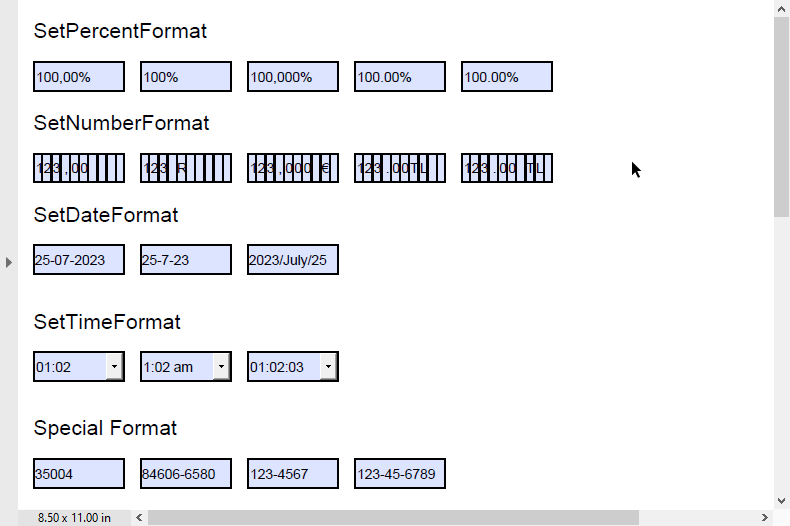
To modify form fields in PDF document, get the particular form field by specifying its index and set a new value for the field using Value property. This property fills the field with the specified string value.
| C# |
Copy Code
|
|---|---|
doc.AcroForm.Fields[0].Value = "Sample Text";
|
|
To delete a particular form field in PDF document, use RemoveAt method to remove any field by specifying its index value. Apart from this, Clear method can be used to remove all the AcroForm fields from the document.
| C# |
Copy Code
|
|---|---|
// Delete a particular field doc.AcroForm.Fields.RemoveAt(0); // Delete all the fields doc.AcroForm.Fields.Clear(); |
|
You can navigate the form fields in a PDF document by using the 'Tab' key on the keyboard. The order of navigation of form fields can be set by using the AnnotationTabsOrder property which can be set to any of the below mentioned AnnotationTabsOrder enumeration values:
To know more about tab orders, see PDF specification 1.7 (refer section 12.5.1)
| C# |
Copy Code
|
|---|---|
// Set tab order of form fields to row
page.AnnotationsTabsOrder = AnnotationsTabsOrder.RowOrder;
|
|
For more information about implementation of AcroForms using DsPdf, see DsPdf sample browser.