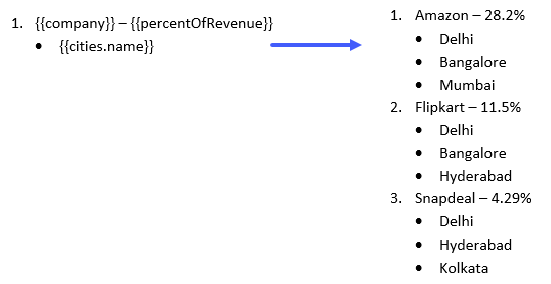You can use various types of lists in the template layout by specifying the correct syntax as explained below:
To generate output data in bullet list structure, add a bullet to the template tag by using 'Bullets' button in the template.
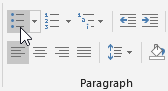
| JSON |
Copy Code |
|---|---|
[
{
""product"": ""Canon"",
""id"": ""0050""
},
{
""product"": ""Bose"",
""id"": ""9809""
},
{
""product"": ""Redmi"",
""id"": ""5643""
}
] | |
By using above data as data source, the template tag on the left will generate the bulleted list data, as displayed on the right:
To generate output data in numbered list structure, add a number to the template tag by using 'Numbering' button in the template.
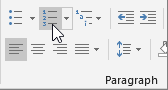
| JSON |
Copy Code |
|---|---|
[
{
""product"": ""Canon"",
""id"": ""0050""
},
{
""product"": ""Bose"",
""id"": ""9809""
},
{
""product"": ""Redmi"",
""id"": ""5643""
}
] | |
By using above data as data source, the template tag on the left will generate the numbered list data, as displayed on the right:
To generate output data in multilevel list structure, add multiple levels to the template tag by using 'Multilevel List' button in the template.
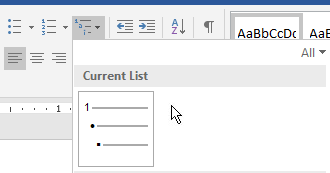
| JSON |
Copy Code |
|---|---|
[
{
""company"": ""Amazon"",
""percentOfRevenue"": ""28.2%"",
""cities"": [
{""name"": ""Delhi""},
{""name"": ""Bangalore""},
{""name"": ""Mumbai""}
]
},
{
""company"": ""Flipkart"",
""percentOfRevenue"": ""11.5%"",
""cities"": [
{""name"": ""Bangalore""},
{""name"": ""Delhi""},
{""name"": ""Hyderabad""}
]
},
{
""company"": ""Snapdeal"",
""percentOfRevenue"": ""4.29%"",
""cities"": [
{""name"": ""Delhi""},
{""name"": ""Hyderabad""},
{""name"": ""Kolkatta""}
]
}
] | |
By using above data as data source, the template tag on the left will generate the multilevel list data, as displayed on the right: