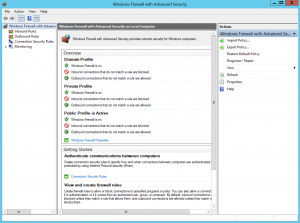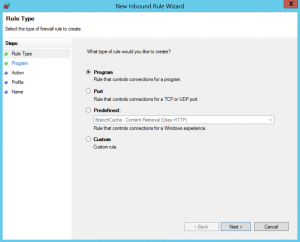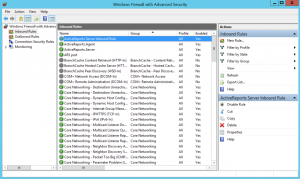Firewall Settings for ActiveReports Server
We have finished setting up and installing ActiveReports Server. However, in its current state, you can only access the Report Portal and Administrator Dashboard from the PC on which it is installed. In order to allow access to the Report Portal and Administrator Dashboard from an external PC, we must configure the firewall. To access the ActiveReports Server site from outside the PC, you have to configure the port that you specified during installation (8080 by default) to allow access. Here is an example of how to configure the Windows firewall on Windows Server 2012 R2.
- Firewall Advanced Settings From the Control Panel, open System and Security. From System and Security, open Windows Firewall. In the Windows Firewall Settings, click Advanced settings. The Windows Firewall with Advanced Security window appears.
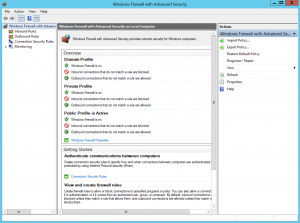
- Create a New Rule In the Windows Firewall with Advanced Security window, in tree view to the left, select Inbound Rules. Inbound Rules appear in the center work area. In the right pane, select New Rule. The New Inbound Rule Wizard appears like the following.
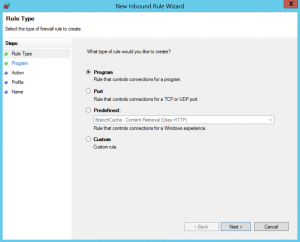
Rule Configuration Wizard
- For the Rule Type, select Port and click Next.
- For Protocols and Ports, select Specific local ports, enter 8080 for the port number, (keeping the default TCP protocol) and click Next.
Note: The port number you enter here must match the one you specified during installation. See Installing ActiveReports Server, step 6. - For Action, keep the default Allow the Connection and click Next.
- For Profile, keep the default Domain, Private, and Public check boxes all selected and click Next.
- For Name, enter any name and optionally enter a description and click Finish.
If you can see the rule you added in the list of Inbound Rules like in the following, setup is complete.
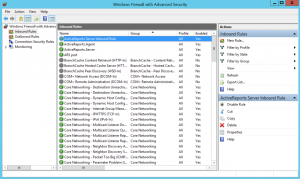
Back to ActiveReports Server Quick Start Previous: Installing ActiveReports Server | Next: Verifying Your Server Configuration