5 Lesser-Known Features of ActiveReports (.NET Reporting)
With twenty years of reporting expertise under our belt, ActiveReports has been an industry leader in .NET reporting solutions. We have been consistently adding new features to help make the development of clean, comprehensive .NET reports faster and easier.
Some of these features act as the backbone of ActiveReports and are utilized by nearly all our customers. Others are not so well-known. This article highlights 5 lesser-known ActiveReports features.
1.Report Parts
If you need to re-use parts of an existing report (like a chart or table) in other reports, the Report Parts feature will be your best friend. If you know that you will be re-using the chart from your monthly sales report or the table from the inventory report, you can place those report files in a specified folder.
When using the ActiveReports designer, you will see those controls in the “Reports Library” window.
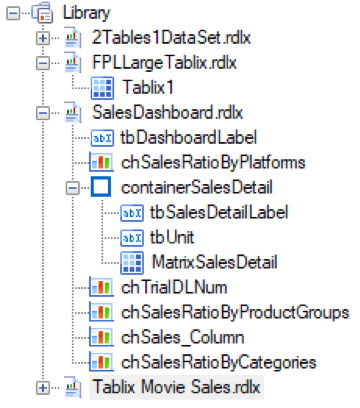
You can simply drag and drop any of these controls to the design surface. This will bring in the layout design, set properties, and data connections of the control to the new report. You don’t have to recreate any portion of the control. But you can freely modify it without impacting the original report.
2. Layers
Layers are another feature that are not often utilized by report authors. If you have reports where you need to make minor modifications to the layout depending on a target medium, Layers are very handy. When printing a receipt, or a bill of lading, you may need to print multiple copies of the same receipt each having a different watermark. You can easily do this using Layers.
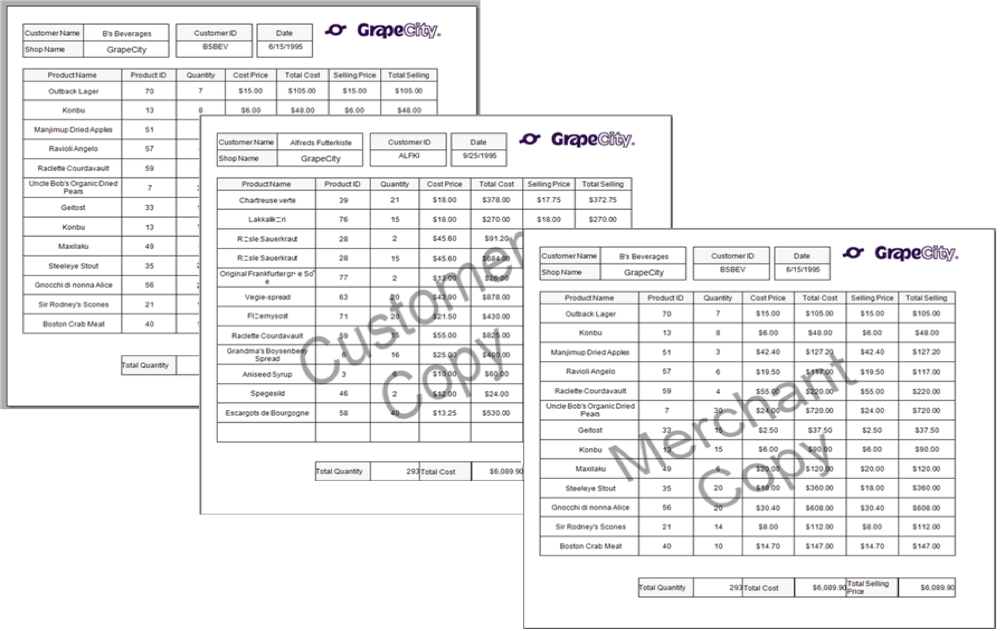
With Layers, you don’t have to recreate a report to account for a change in layout, a change in properties, or control inclusion or exclusion.
To add Layers to your report, use the Layers List window to add one or more layers.
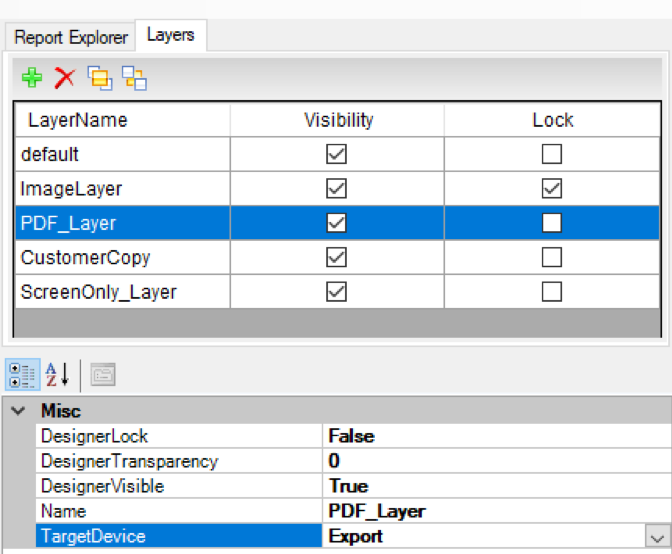
You can also use the properties of Layers to show or hide controls based on the format of delivery (displayed on screen, printed, exported, etc). If you want to display a copyright text on printed and exported reports only, you can place that text on the PDF_Layer, for example, and set the TargetDevice property to “Paper” and “Export”.
Layers are only supported in Page and RDL reports.
3. Styles
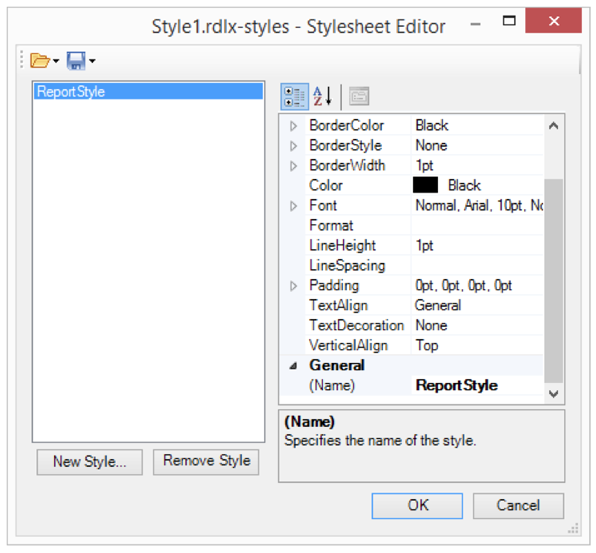
Styles define properties for fonts, background colors, border colors, border thickness, padding, line spacing, and more. The purpose of styles and stylesheets is to give you more control over maintaining a consistent format of your report.
If you need to keep the format (font, color, borders, etc.) consistent across multiple reports, you don’t have to manually set properties for each control in each report. You can easily create stylesheets and apply them to the report.
Learn more about working with Stylesheets. Styles are only supported in Page and RDL reports.
4. Themes
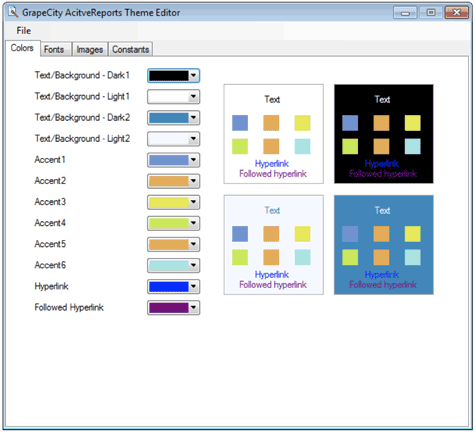
Much like Stylesheets, themes help you maintain control over your report’s format. The difference is that Stylesheets apply to individual controls and their properties while Themes apply to the entire report. For example, you can maintain a consistent background color and font style for one set of controls and another color and font style for another set of controls in the same report.
Themes are only supported in Page and RDL reports. Read more about creating report themes.
5. Master Reports
Master reports are like report templates, except they are loaded each time the report is executed. This allows you to modify a master report and the changes will be reflected in any report that references it. This allows you to easily implement common report functionality such as page headers and footers, apply company-wide changes such as address changes, apply widespread data-related changes such as data source locations, create code, data source, themes, and page layouts that are shared across the application or enterprise. You can also hide report complexity from end-users who use the stand-alone report designer to create reports.
Read more about master reports. Master reports are only supported in RDL reports.
While ActiveReports has many features, each one is unique and beneficial to every report author, regardless of the type of report being created.
New to Active Reports? In another article, we discuss how to design templates for .NET financial reports. This video demonstrates how to create a .NET report.
We appreciate your feedback. How are you using ActiveReports? Leave us a comment below!
