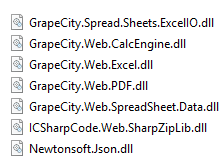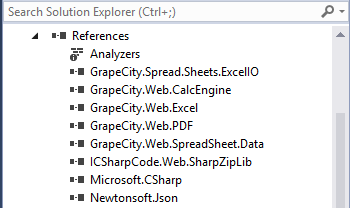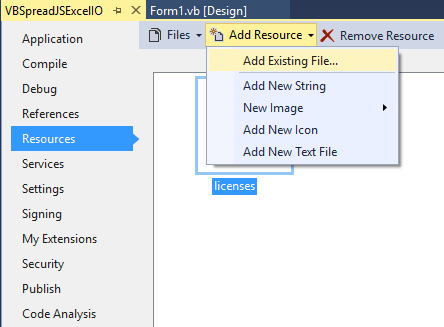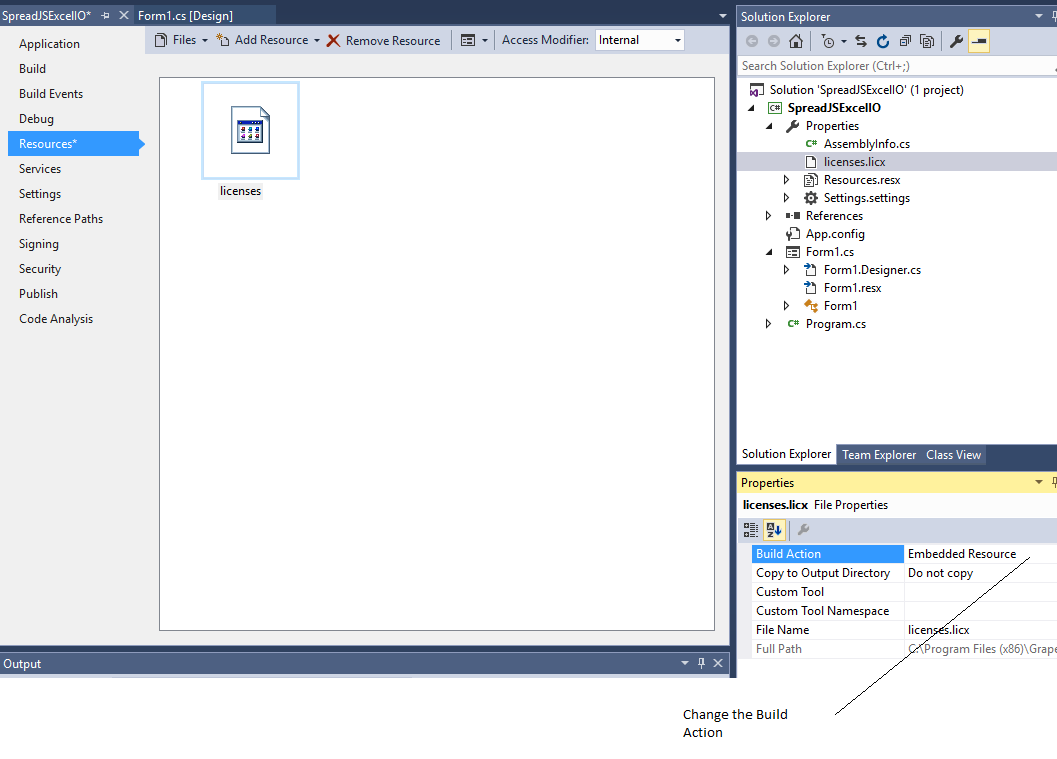You can use the Excel Import and Export Component to import and export Excel files into the SpreadJS widget. The component resides on your application server. This example shows how to use the Excel Import and Export component in a Visual Studio 2015 Windows Forms application. Use the following steps to create the sample:
- Install the product (run SpreadJS ExcelIO Server Component.exe or check the Excel IO Server Component in the web installer). The program files are installed to “C:\Program Files (x86)\GrapeCity\Spread Studio 9\SpreadJS\ExcelIO”.
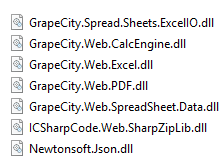 Installed Files
Installed Files - Create a Windows Forms application in Visual Studio.
- Add the ExcelIO assembly references from the setup folder.
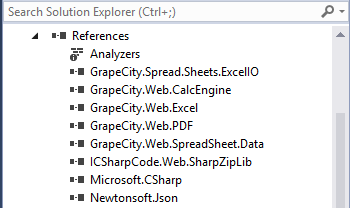 References
References - Add two Button controls, a RichTextBox control, an OpenFileDialog component, and a SaveFileDialog component. Set the name and text for each control.
- Use the following steps to create a run time license file, add the license information to the file, and then add the file as an Embedded Resource in the Properties folder (or the project folder in a VB project).
- Open notepad.exe and add "GrapeCity.Spread.Sheets.ExcelIO.Spread, GrapeCity.Spread.Sheets.ExcelIO, Version=9.40.20153.0, Culture=neutral, PublicKeyToken=3ef656c0a61aba3a" to the file.
- Use Save As to save the file.
- Rename the file to "licenses.licx".
- Copy the file to the main project folder for a VB project and add the file as a resource. Set the Build Action to Embedded Resource to include the file as an embedded resource.
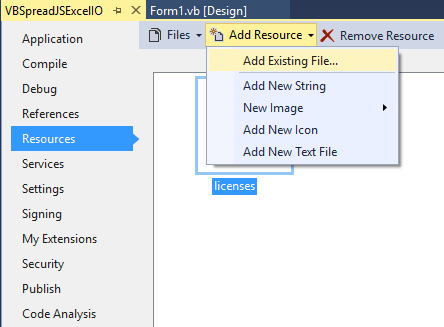 Add Resource File to Project
Add Resource File to Project - Copy the file to the Properties folder for a C# project and include it as an Embedded Resource in the Properties folder.
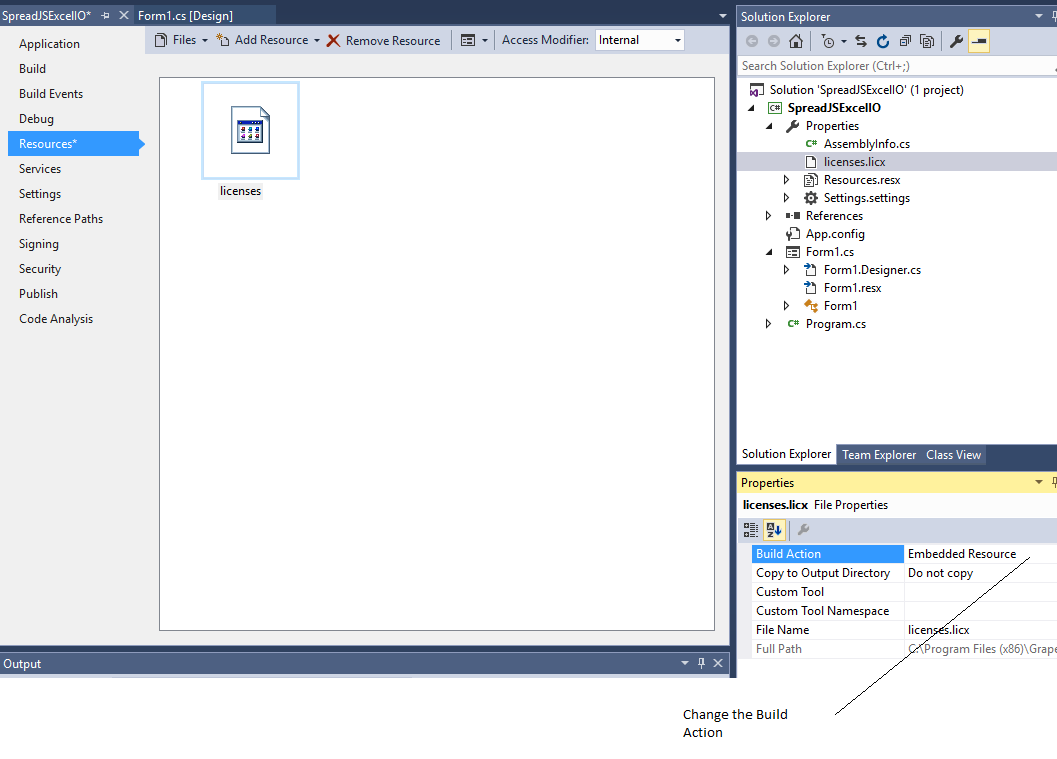 Change Build Action
Change Build Action Add import and export logic in the two button click events. For example: C#
using GrapeCity.Spread.Sheets.ExcelIO; using GrapeCity.Windows.SpreadSheet.Data; using System; using System.IO; using System.Windows.Forms; private void Import_Click(object sender, EventArgs e) { DialogResult result = this.openFileDialog1.ShowDialog(); if (result == DialogResult.OK) { using (Stream stream = File.Open(this.openFileDialog1.FileName, FileMode.Open)) { Importer importer = new Importer(); this.richTextBox1.Text = importer.ImportExcel(stream); } } } private void Export_Click(object sender, EventArgs e) { DialogResult result = this.saveFileDialog1.ShowDialog(); if (result == DialogResult.OK) { using (FileStream fs = File.Create(this.saveFileDialog1.FileName)) { Exporter exporter = new Exporter(this.resultRtb.Text); exporter.SaveExcel(fs, ExcelFileFormat.XLSX, ExcelSaveFlags.NoFlagsSet); } } }VB
Imports GrapeCity.Spread.Sheets.ExcelIO Imports GrapeCity.Windows.SpreadSheet.Data Imports System Imports System.IO Imports System.Windows.Forms Public Class Form1 Private Sub Form1_Load(sender As Object, e As EventArgs) Handles MyBase.Load End Sub Private Sub Import_Click(sender As Object, e As EventArgs) Handles Import.Click Dim result As DialogResult = Me.OpenFileDialog1.ShowDialog() If result = DialogResult.OK Then Using stream As Stream = File.Open(Me.OpenFileDialog1.FileName, FileMode.Open) Dim importer As New Importer() Me.RichTextBox1.Text = importer.ImportExcel(stream) End Using End If End Sub Private Sub Export_Click(sender As Object, e As EventArgs) Handles Export.Click Dim result As DialogResult = Me.SaveFileDialog1.ShowDialog() If result = DialogResult.OK Then Using fs As FileStream = File.Create(Me.SaveFileDialog1.FileName) Dim exporter As New Exporter(Me.RichTextBox1.Text) exporter.SaveExcel(fs, ExcelFileFormat.XLSX, ExcelSaveFlags.NoFlagsSet) End Using End If End Sub End ClassBuild and Press F5 to run. Select the Import Excel button to import an Excel-formatted file.
- Select the Export Excel button to export the JSON string to an Excel file.